Ads are annoying. In this thread, I'll walk through how to block ads on any browser using an extension called uBlock Origin, which is, in my opinion, the best ad-blocker out there. It does not only block ads based on filters, but you can also manually block them as well. In this tutorial, I'd demonstrate the beginner to intermediate level of uBlock Origin usage.
The first thing you should do is to enable "Suspend network activity until all filter lists are loaded", which can be found in the settings as shown in the image below.
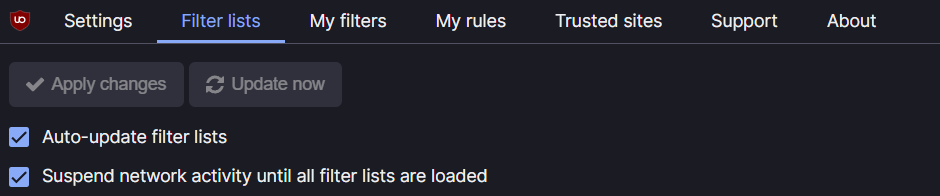
This will ensure that all the filters are loaded before the site get load. It will prevent some site, like YouTube, to sneak ads pass the filter.
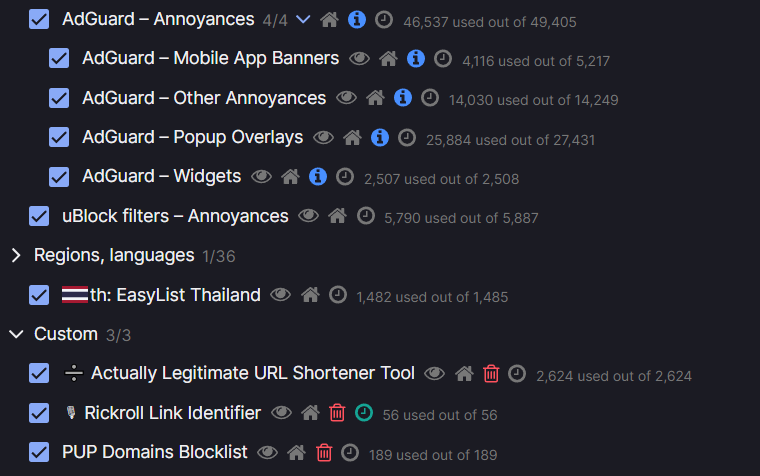
The icons at the end of the filters are as follow
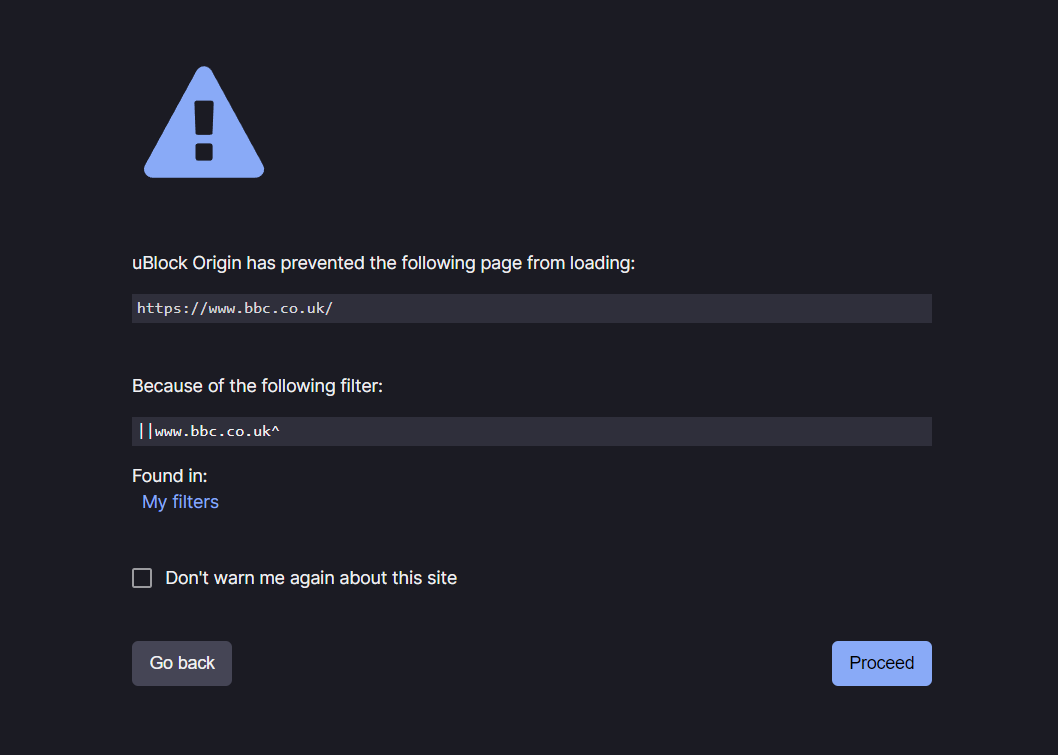
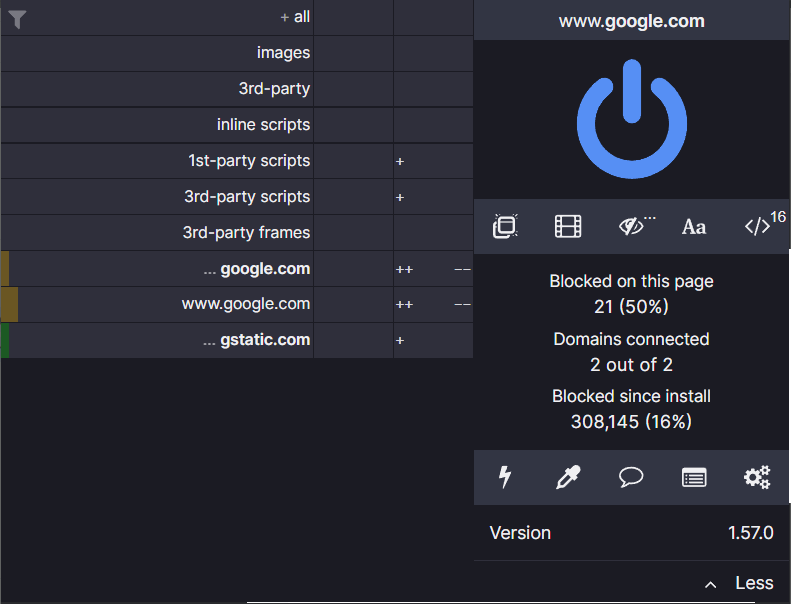
If you want to disable blocking for a specific site, click the Big Blue button and reload the site. The extension's icon on you browser's top bar should turn grey afterwards.
There're three buttons that I'd like demonstrate their use. First is the </> button, which disables JavaScript. The other two are the thunder⚡, and the picker (which is on the right of the thunder). Those are called "Element zapper" and "Element picker" respectively.
About half of sites that use paywall that I've encountered so far uses JavaScript to block YOU from reading the full article. You can click the "</>" to block JavaScript.
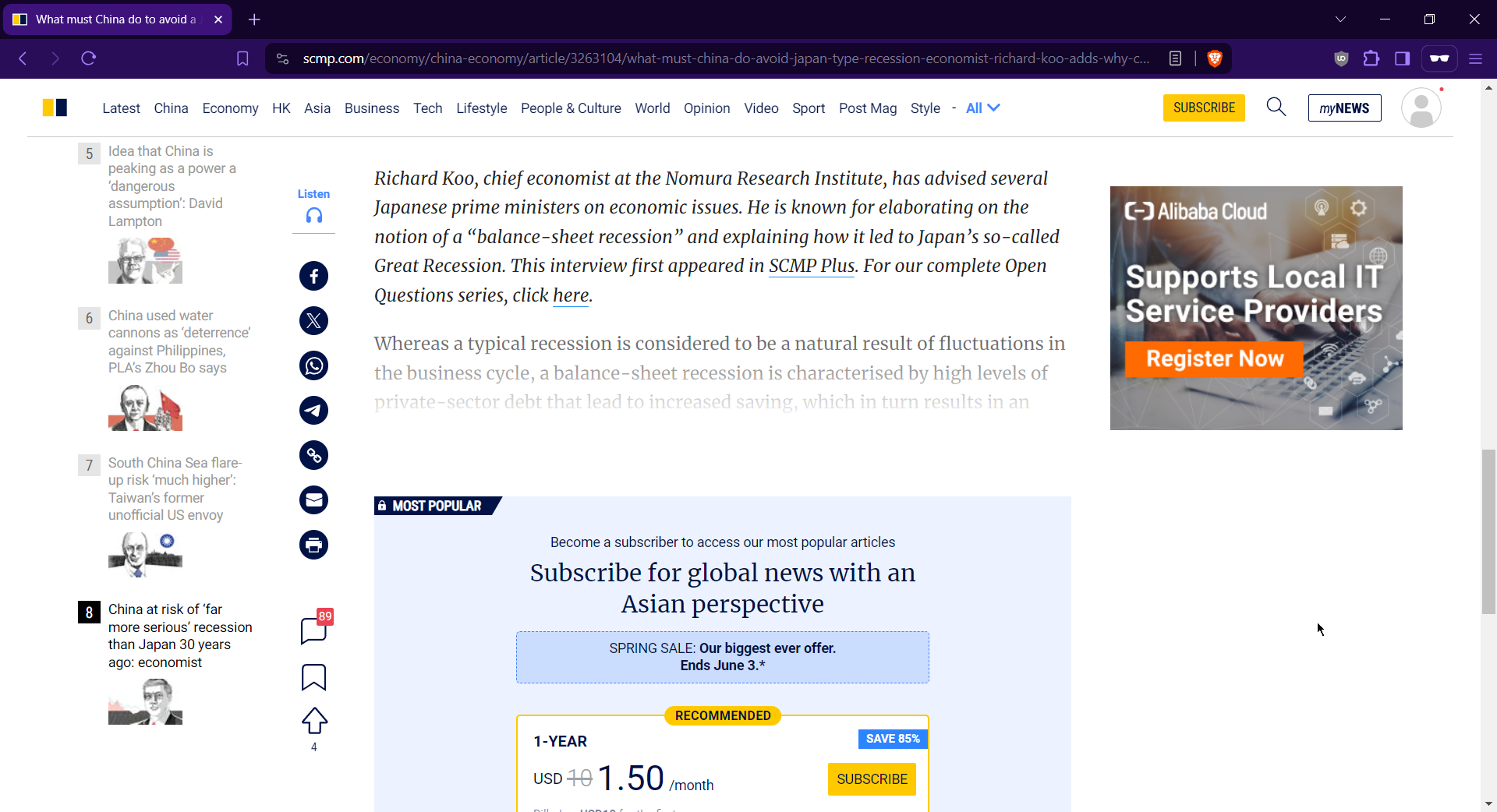
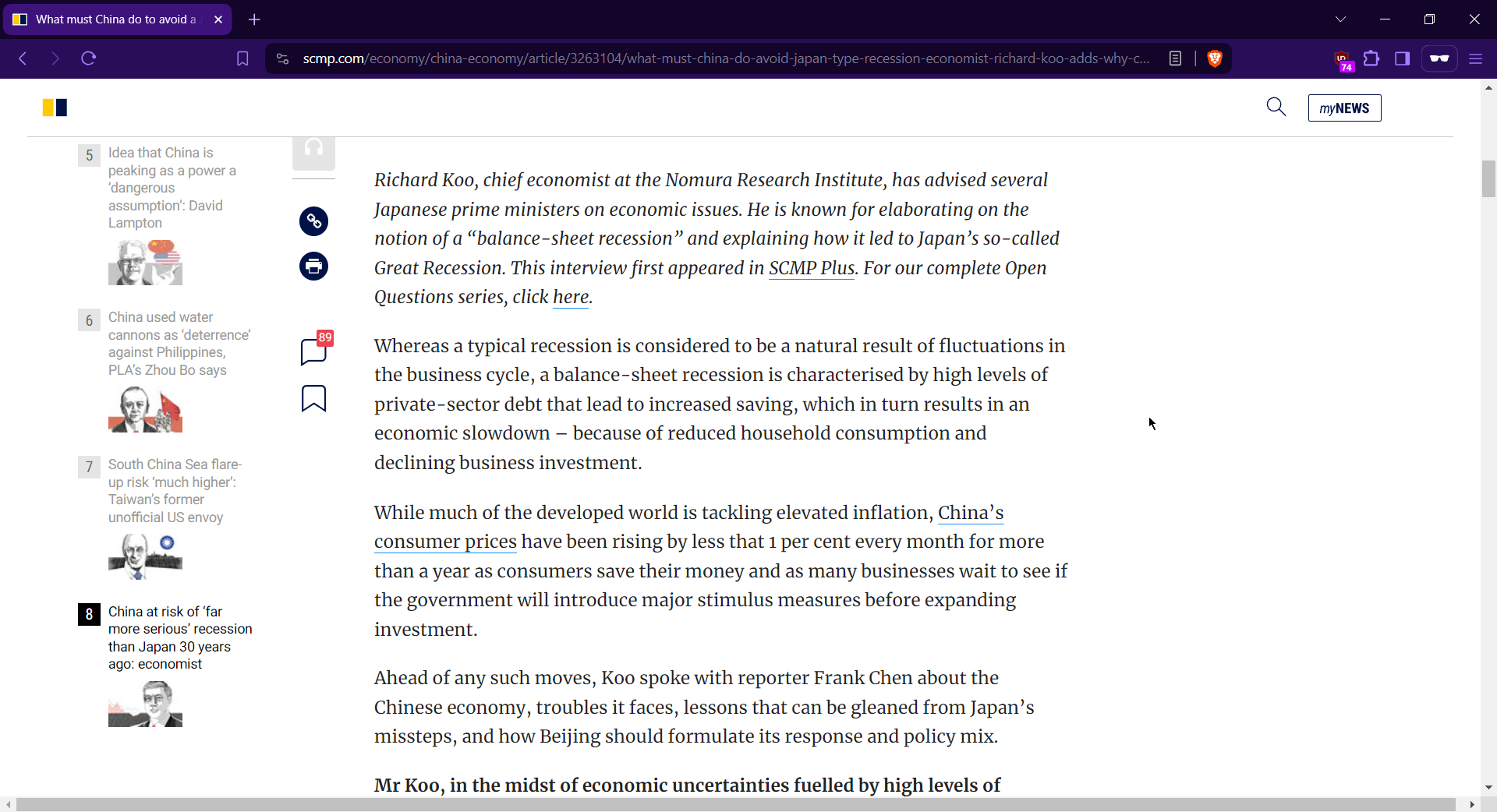
You could also use this trick to bypass some sites that won't let you copy their texts and images as well.
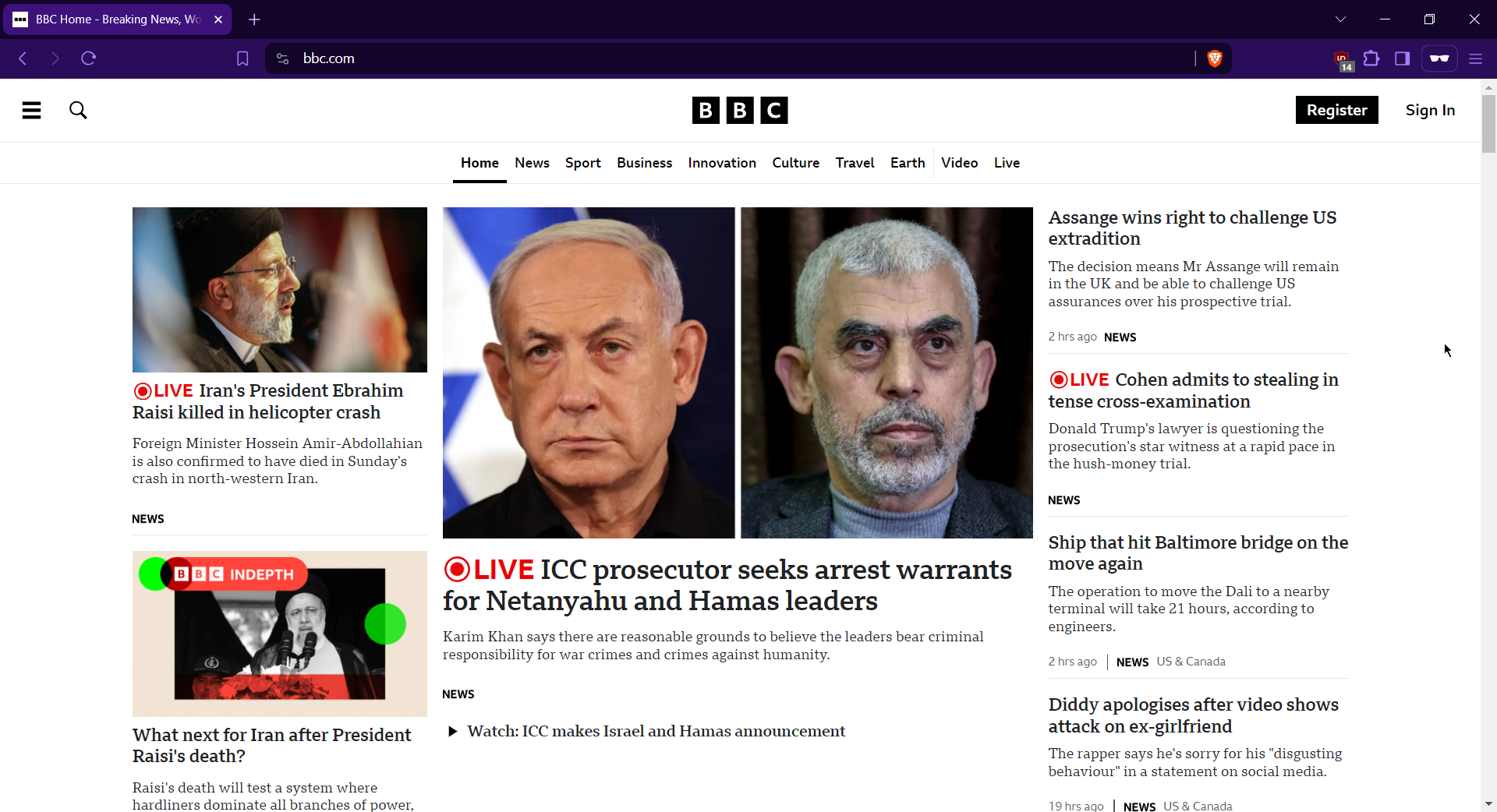
And you don't want the BBC Logo to appear, you could use the "Element zapper" to "zap" that logo away.
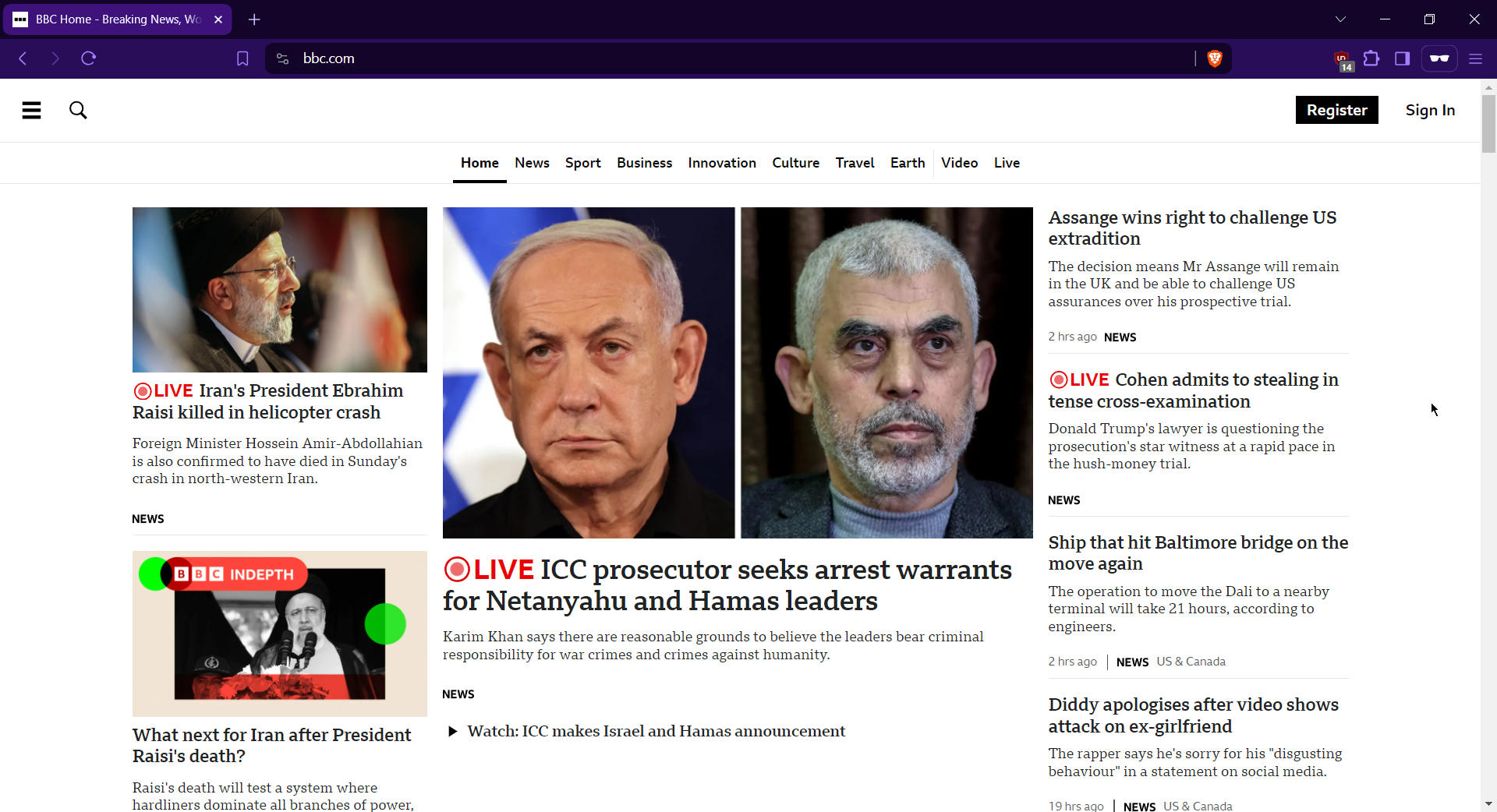
This isn't permanent tho. It'll reset after you reload the page. If you want it to be permanent, you must use the "Element Picker" tool, and click "Create"
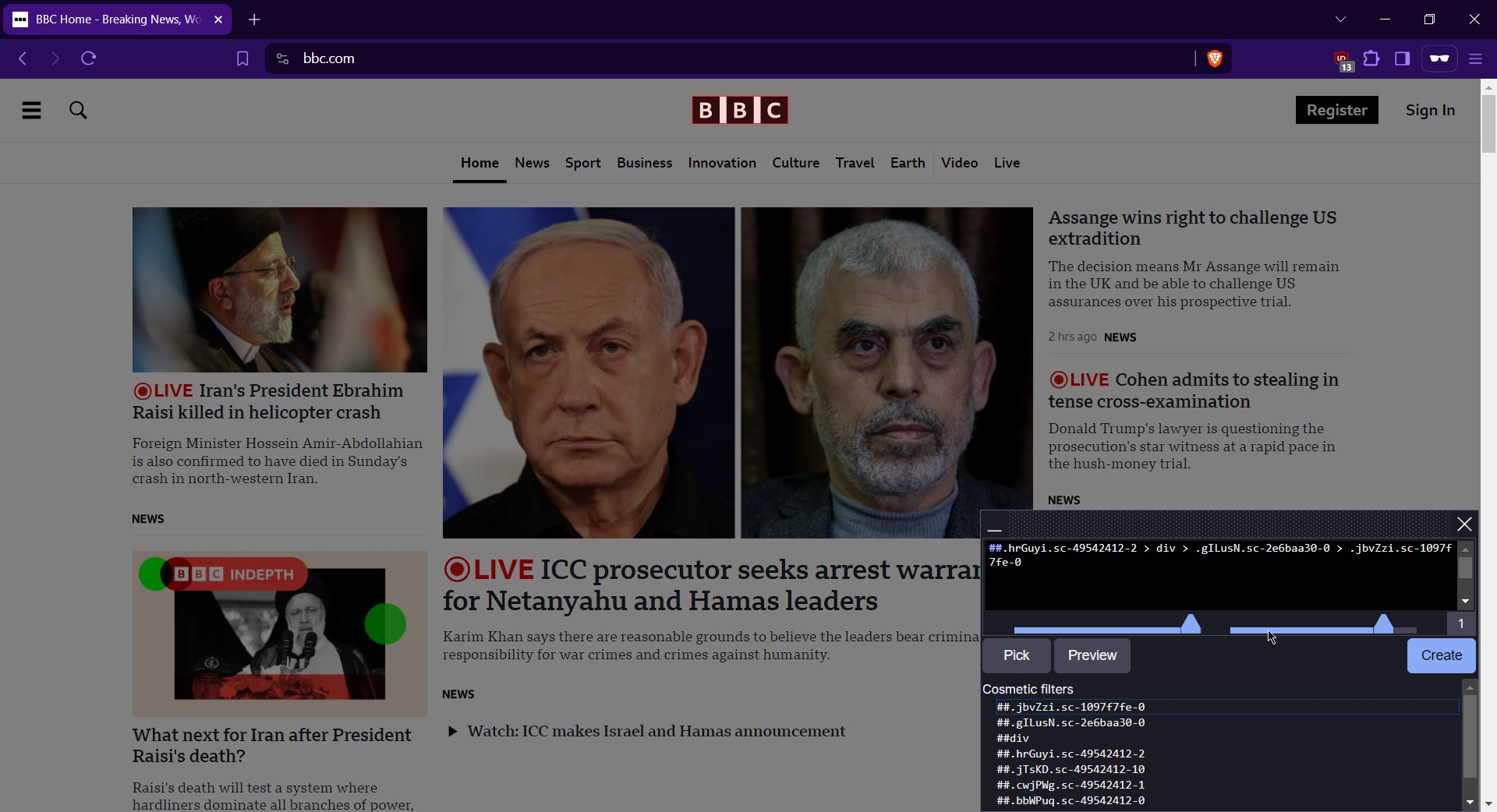
However, if you don't want uBlock to delete the BBC logo everytime you visited BBC anymore, you could remove that in the "My filters" tab in the settings.
And that's about it! Have a nice day
Setting things up
You could install the extension from your browser's official store, which should be linked in uBlock Origin official website.The first thing you should do is to enable "Suspend network activity until all filter lists are loaded", which can be found in the settings as shown in the image below.
This will ensure that all the filters are loaded before the site get load. It will prevent some site, like YouTube, to sneak ads pass the filter.
Filter lists
The filter lists (the thing that filters ads and unwanted sites) that are enabled by default are good enough for 99% of sites that you'd visit. However, there're also quality-of-life improvement filters available as well. DandelionSprout's adfilt repository have some "interesting" filters ranging from anti-shipfus (ship waifus such as KanColle girls) to RickRoll Identifier. You could import filters at the end of the "Filter lists" tab.The icons at the end of the filters are as follow
- Eye -> view the source code
- Home -> the homepage of that filter
- Trash bin -> remove the filter
- i -> information
- Clock -> check for updates
Basic UI
If you want to disable blocking for a specific site, click the Big Blue button and reload the site. The extension's icon on you browser's top bar should turn grey afterwards.
There're three buttons that I'd like demonstrate their use. First is the </> button, which disables JavaScript. The other two are the thunder⚡, and the picker (which is on the right of the thunder). Those are called "Element zapper" and "Element picker" respectively.
Bypassing Paywalls
About half of sites that use paywall that I've encountered so far uses JavaScript to block YOU from reading the full article. You can click the "</>" to block JavaScript.
You could also use this trick to bypass some sites that won't let you copy their texts and images as well.
Block stuffs manually
Let's say, you visited BBCAnd you don't want the BBC Logo to appear, you could use the "Element zapper" to "zap" that logo away.
This isn't permanent tho. It'll reset after you reload the page. If you want it to be permanent, you must use the "Element Picker" tool, and click "Create"
However, if you don't want uBlock to delete the BBC logo everytime you visited BBC anymore, you could remove that in the "My filters" tab in the settings.
And that's about it! Have a nice day