Marcin's Edit: Thanks to Espionage724 there is much more detailed guide, see it below!
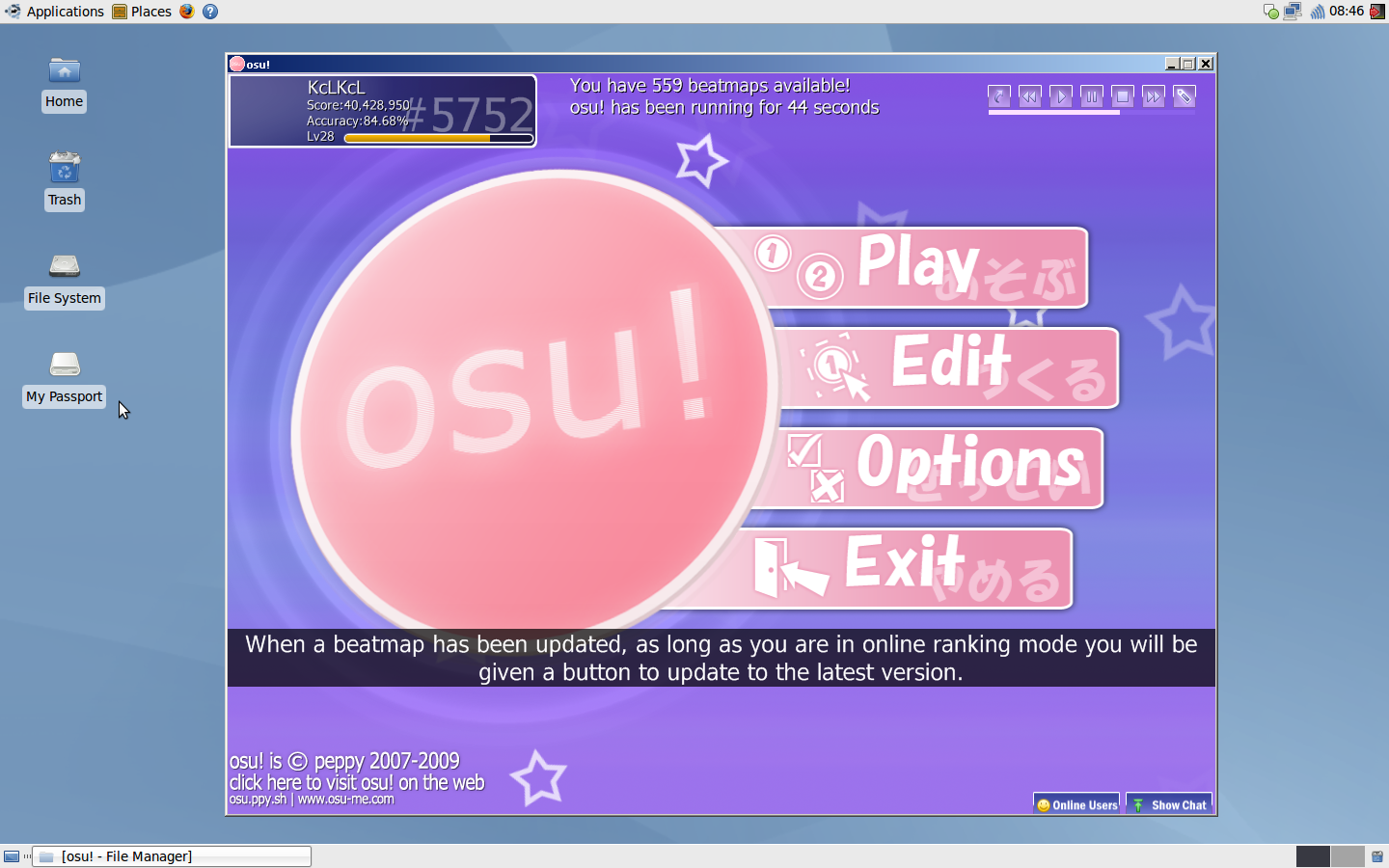
Espionage724 wrote:
Here's some very detailed instructions for getting osu! on Ubuntu 13.04 (x86_64):
1. Add the Wine PPA
System Settings > Software & Updates > Other Software > Add... > ppa:ubuntu-wine/ppa > Close
or
Terminal > sudo add-apt-repository ppa:ubuntu-wine/ppa
2. Update Software Sources
Terminal > sudo apt-get update
3. Install Wine
Terminal > sudo apt-get install wine
- Should install around 218 MB of archives
- Accept the license for the fonts package (well, read it first of course; may have to click the Terminal window and use Tab and Arrow Keys to navigate)
4. Set up a 32-bit Wine Prefix
Terminal > WINEARCH=win32 winecfg
- Feel free to just close the configuration window afterwards
5. Install .NET Framework 2.0
Terminal > winetricks dotnet20
6. Download osume.exe
Terminal > wget http://osu.ppy.sh/release/osume.exe
7. Create a osu! folder in the Program Files folder in your Wine prefix, move osume.exe to it, and start osume.exe
Terminal > mkdir '.wine/drive_c/Program Files/osu!' && mv osume.exe '.wine/drive_c/Program Files/osu!' && cd '.wine/drive_c/Program Files/osu!' && wine osume.exe
- Long command that creates the directory, moves osume.exe to it, puts the Terminal into that folder, and runs osume.exe
- You can manually create the folders and move osume.exe with GUI also
8. Wait for osu! update to completely download osu!
- If you have a beatmap and/or skin library backup somewhere, now would be a good time to restore it
9. Start osu!
10. Do any initial in-game setup you want
- Includes logging-in, setting a resolution, changing keybinds, etc.
- If setting a fullscreen resolution causes osu! to crash and you cannot close it, see additional notes
11. Exit osu!
At this point, you should have osu! on your computer, congratulations
Additional Notes:
- From this point on, the only thing you need to do to run osu! is just run the osu!.exe binary (double-click it or use the wine command from Terminal).
- You will have to create a shortcut(s) to osu! if you want (easiest way is to to to the folder via GUI, right-click osu!.exe and make a link, and put the link on desktop).
- .osz downloads should automatically just work (did for me anyway; otherwise, just drag them to the Songs folder manually)
- You do not need gdiplus, but it is optional if you really want the few things it affects to look better. If you do opt for this, be prepared to download 538M, and run winetricks gdiplus and also note I cannot vouch for how compatible gdiplus is currently.
- I cannot vouch for how well osu! runs in a Wine prefix with other things installed, but I imagine it would be fine for most things (if any problems occur, do try it from a clean prefix if you didn't already)
- OpenGL mode does not work (on my hardware anyway; DirectX should work fine anyway; results may vary on older/weaker hardware, especially Intel GMA chips)
- You cannot use the current osu! Installer from the Download page unless you install .NET Framework 3.0 (3.5?), and even then I'm not too sure if that works. As-per the guide above, you shouldn't need to do this at all though, and should you try it, be prepared for things to go wrong or not.
- If you have the older osu! installer that relies on .NET Framework 2.0 instead, you can use it, but last I tried it, it would crash during install. If this happens, do not re-run the installer, and copy osume.exe to the osu! folder and run it. You should have all the needed shortcuts if using this method.
- The reason for a 32-bit Wine Prefix is because of the dotnet20 installer. If you want a multiarch prefix (32/64 bit), you'll have to modify the dotnet20 installer package to accept 64-bit OSes. There are very few situations I can think of where this would be wanted... (could just put osu! to it's own totally separate 32-bit prefix)
- Should osu! crash or lock-up, you can try one of the following commands after pressing Alt + F2:
wineserver -k
killall wineserver
xkill > *click on osu!*
- If none of that works, try bringing up Terminal instead (could be any combination of Ctrl and/or Alt + T) and trying the command(s) there
- If all else fails, do REISUB (be prepared for reboot)
- You may wish to try different video drivers if a crash or lock-up occurs
Everything was tested on a clean install of Ubuntu 13.04 x86_64 with Wine 1.7.1 as of today (9/17; wrote the guide as I did each step on my other computer). If using any other distro or Desktop Environment other than Unity, or are on a modified Ubuntu setup, you may have to alter some steps slightly or have slightly different results.
Good luck
Old outdated guide
Guys, this information is obsolete. I see there is a better way of running osu! in Linux now. I'm sorry I haven't been able to update this post as I had to use Windows since mid 2010, although I've got a Ubuntu 12.10 running here so I may update the first post soon.
----------------------------------------------------
I searched the forum about running Osu! in Ubuntu, but it was locked.
So I'm making a new thread about this.
Sorry if someone had posted this before, moderators can delete this.
Ok, let's go!
Make sure you have wine. Here's a compiled wine package for Ubuntu
http://rapidshare.com/files/247110241/w ... 1_i386.deb
Once you have wine, do this:
First up, Open up your terminal (Right click on your desktop, and click "open terminal here")
Second, type: sudo apt-get install cabextract (It will install cabextract) Do not do anything until It's done
Third, type this: wget http://kegel.com/wine/winetricks (It will download a file called winetricks, don't delete it)
Fourth, type: sh winetricks corefonts dotnet20 (It will execute winetricks, and then It'll download and Install .NET Framework 2.0). This is important, do not do anything until it's done. When you see a .NET Framework Installation wizard, just click next until you done. After that, terminal will keep downloading font files so keep opening the terminal until everything is done.
Now, try running Osu, or If you haven't installed it yet, just install it to "My Documents".
You should be able to run Osu! now. I've tested it,
Cheers
KcL
Update: Screenshot added!
----------------------------------------------------
I searched the forum about running Osu! in Ubuntu, but it was locked.
So I'm making a new thread about this.
Sorry if someone had posted this before, moderators can delete this.
Ok, let's go!
Make sure you have wine. Here's a compiled wine package for Ubuntu
http://rapidshare.com/files/247110241/w ... 1_i386.deb
Once you have wine, do this:
First up, Open up your terminal (Right click on your desktop, and click "open terminal here")
Second, type: sudo apt-get install cabextract (It will install cabextract) Do not do anything until It's done
Third, type this: wget http://kegel.com/wine/winetricks (It will download a file called winetricks, don't delete it)
Fourth, type: sh winetricks corefonts dotnet20 (It will execute winetricks, and then It'll download and Install .NET Framework 2.0). This is important, do not do anything until it's done. When you see a .NET Framework Installation wizard, just click next until you done. After that, terminal will keep downloading font files so keep opening the terminal until everything is done.
Now, try running Osu, or If you haven't installed it yet, just install it to "My Documents".
You should be able to run Osu! now. I've tested it,
Cheers
KcL
Update: Screenshot added!
 )
)