The first window you see when you open Automap-Chan is to pick a midi you want to convert to osu beatmap.
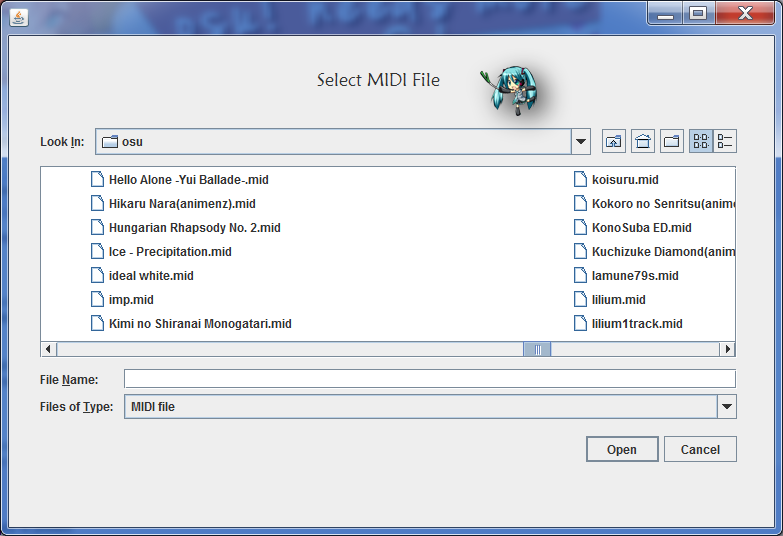
Next window is convert options.
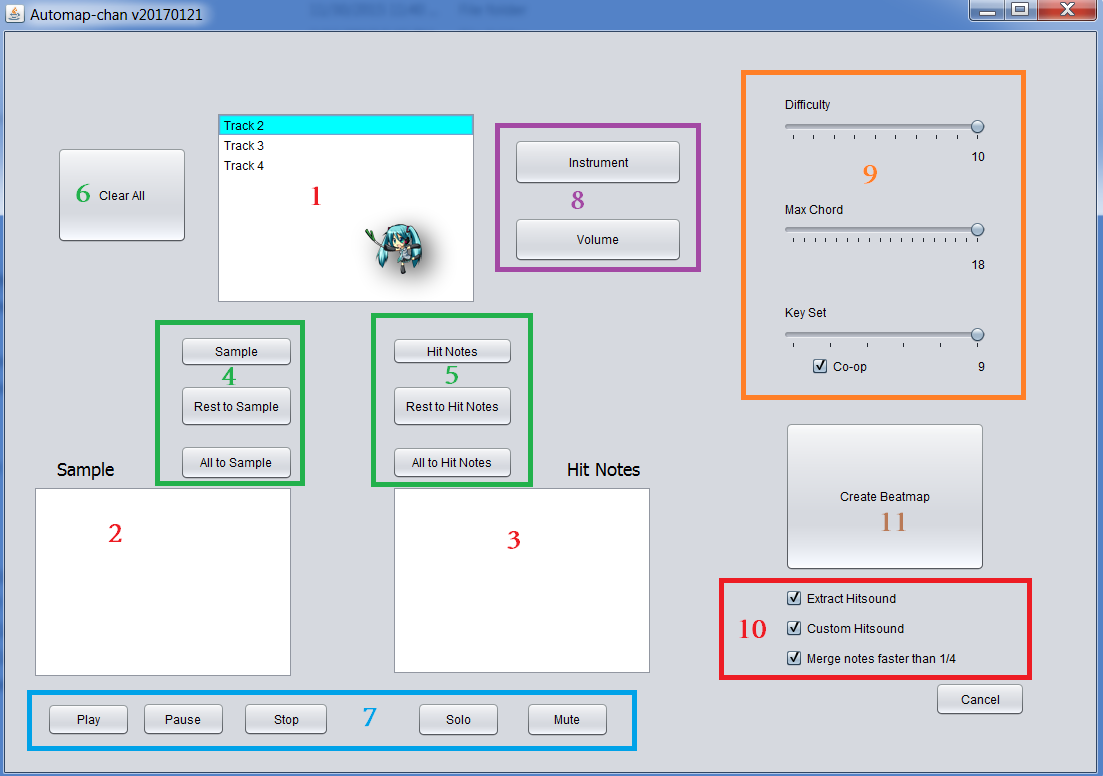
1: List of tracks in your midi file, each track represents 1 instrument.
You can select a track, it becomes highlighted like track 2 in the picture.
Once a track is selected, you may change its instrument or volume using the buttons in
area 8 or use playback control buttons in
area 72: List of tracks that you want to set as Storyboard in your map , use buttons from
area 4 to bring import tracks from
area 1.
3: List of tracks that you want to play in your beatmap, use buttons from
area 5 to bring import tracks from
area 1.
If a track is not in
area 2 or
area 3 then it wont show up in the beatmap.
6: Empty
area 2 and
area 39:
Difficulty = 1 means a lot of notes that comes from tracks in
area 3 will be send to Storyboard to reduce difficulty.
Max Chord = the maximum size of chord allowed in your beatmap.
For example, this is a chord of size 4
 Keyset
Keyset = how many keys is your beatmap? usually 4 or 7
If you check the "Co-op" box then the Keyset is doubled, you can go from 1 to 18 keys
10:
Extract hitsound, if you are converting the same midi for a second time with same options and you already extracted the hitsound, then you may uncheck it.
Custom hitsound = checked , use grand piano hitsound made by LordRaika instead of making Automap-chan create hitsounds.
The hitsounds used are located in Grand Piano folder, you may replace them with your own hitsound if desired. you will need to update the file names in convert.csv if different from default names.
Pro: Save a lot of time. Less files.
Con: Bigger size per file, only piano available as instrument choice, less pitch and duration variety for each note
Recommended use only when piano is the only instrument in your midi, and your song does not have a lot of sound variety.
Merge notes faster than 1/4: create less files by merging the different duration of same pitch into a 1/4 duration note if the duration is shorter than 1/4.
Example, if your note is duration of 1/8 or 1/16 it will become 1/4 with this option checked, a 1/2 note will stay as 1/2.
11:
Create your beatmap!

