I have a Huion420 and I cant find any lines in my .ini file except DeviceType=HNDT_T_0K_0SK
forum
[confirmed] Windows 10 Creator update Cursor & Raw Input issues.
posted
Total Posts
191
BlaixenU wrote:
I have a Huion420 and I cant find any lines in my .ini file except DeviceType=HNDT_T_0K_0SK
Read the three lines directly above the part that tells you to edit your config file.
I have a huion 420 (i assume it will work for most) and the thing i had to do was go into the driver settings and disable the TabletPC one and that seemed to do the trick and now i can have raw input and absolute on so i guess this?
Yes, this is the first thing mentioned under the "Huion/Other" dropdown on this post...Ubuck wrote:
I have a huion 420 (i assume it will work for most) and the thing i had to do was go into the driver settings and disable the TabletPC one and that seemed to do the trick and now i can have raw input and absolute on so i guess this?
My osu was having some problems for some reason frame wise so i turned down the frames and it fized it but then i pressed something about compatibility and it crashed my osu and said something about me not having intel ICD open gl drive and i dont know what that is. now i have to unistall and reinstall the game 20+ skins i have and the 120+ beatmaps i have is there something i can do before i do this so i dont have to go through such a hassel.someone please help me
Your Intel graphics drivers are probably out of date, I'd recommend you to update them from Intel's website to fix this issue permanently, quick fix would be to: go to your osu folder and find the file called osu!.pcname.cfg right-click it and open it with notepad and then find the line called CompatibilityContext and set the number to 0
also instead of posting on a forum post that has nothing to do with the issue you are having you should have made your own post.
also instead of posting on a forum post that has nothing to do with the issue you are having you should have made your own post.
Death wrote:
BlaixenU wrote:
I have a Huion420 and I cant find any lines in my .ini file except DeviceType=HNDT_T_0K_0SK
Read the three lines directly above the part that tells you to edit your config file.
nvm i use other drivers now
There is a tablet huion h430p I turn off windows ink but raw input does not work
For XP-PEN Star 03 Users
If you are experiencing this and own a XP-PEN Star 03 (and possibly other XP-PEN products), there is an option on the far left bottom corner of the PenTablet setup for the tablet where it says "Windows Ink" and has a checkbox next to it. Uncheck the box.
If you are experiencing this and own a XP-PEN Star 03 (and possibly other XP-PEN products), there is an option on the far left bottom corner of the PenTablet setup for the tablet where it says "Windows Ink" and has a checkbox next to it. Uncheck the box.
im XP-PEN StarG640.
Suddenly sensitivity changed after windows 10 update.
someone help me.
Suddenly sensitivity changed after windows 10 update.
someone help me.
I have a genius f350 tablet and I can not configure the area or the sensitivity help please
Hi, and thanks for your consideration, but it doesn't seem to work for me.
I am currently using a Gaomon M106K, and have rolled back an update and disabled Windows Ink, but to no prevail.
Any suggestions as to what I could do when using my Gaomon tablet? Thanks in advance!
I am currently using a Gaomon M106K, and have rolled back an update and disabled Windows Ink, but to no prevail.
Any suggestions as to what I could do when using my Gaomon tablet? Thanks in advance!
I need help I use XP PEN G430s
The official drivers for the G430s have a Windows Ink checkbox at the bottom left of the main interface.FrostedMystic wrote:
I need help I use XP PEN G430s
I would disable windows ink but I don't have the 'tabletconfig.ini' file so I can't. Does anyone know how to get this file?
What tablet do you have? If you don't have that file there is probably a different way to disable Windows Ink.BlueBlazesYT wrote:
I would disable windows ink but I don't have the 'tabletconfig.ini' file so I can't. Does anyone know how to get this file?
We can't help you very well if you don't tell us what tablet you have.zombiePGM wrote:
I can't find the Disable Widows ink in 2019 pls help
zombiePGM
If you have the official drivers installed I believe that should still be under the mapping tab just like all of the other Wacom tablets.
zombiePGM
According to the manuals on https://www.wacom.com/en-us/support/product-support/manuals they all still say there should be a Use windows ink checkbox somewhere in there. But they don't seem to specify which tab it is. You might need to check somewhere else.
zombiePGM
TheTrueSansiboi
maksimkurb wrote:
Hi. If you don't want to disable and enable Windows Ink each time, you can add osu! application in Wacom settings and disable Windows Ink only for it:
There is a "+" button at the right side of applications list
Dntm8kmeeatu wrote:
Thildou-Ookami wrote:
Hey it might sound idiot, but how do you open the window you show about "Wacom" ?
I own a Wacom Tablet and I don't have the same "Wacom Tablet Properties" window !
Thank you if you can help me ^^
Just search "Wacom" on your computer, should look like this;
it says "the tablet driver was not found" how do i fix this?
Reinstall the drivers and restart your computer.
This fix worked for me..
https://www.windowscentral.com/how-disable-windows-ink-workspace-windows-10
https://www.windowscentral.com/how-disable-windows-ink-workspace-windows-10
currently using a wacom one tablet. did what the previous posts said (disable raw input) and decrease the tablet area to increase sensivitiy. problem is that the area has been changed to the lowest setting and it still feels too slow. any other solutions to increase sensitivity
maksimkurb wrote:
Hi. If you don't want to disable and enable Windows Ink each time, you can add osu! application in Wacom settings and disable Windows Ink only for it:
There is a "+" button at the right side of applications list
Haha awesome
И без и с windows ink курсор уходит влево вверх
Дрова переустанавливать?
Shirou1337_DELETED
Are you sure you are actually having the same issue and not just some other raw input tablet issue? This issue is caused by a Windows update which probably shouldn't happen on Ubuntu because it is a different OS.Shirou1337 wrote:
I am experiencing this on Ubuntu 18.04 with mouse when I try to change my sensitivity.
Hi so I have a XP-pen g430s cursor problem and I saw one comment about it having to do something with drivers but since I am fairly new to pc I have no idea what that means and i just want to play osu help
The fix for your tablet is the exact same as what is mentioned in the original post in this thread. You need to install your tablet's drivers from XP-Pen's website, open them, and look for the Windows ink checkbox so you can disable it.Soldja wrote:
Hi so I have a XP-pen g430s cursor problem and I saw one comment about it having to do something with drivers but since I am fairly new to pc I have no idea what that means and i just want to play osu help
You can also just not use raw input if you don't want to go through that process (which is also mentioned in this thread).
Thats the thing dead I already disabled the windows ink thing but it still does not work 

Soldja wrote:
Thats the thing dead I already disabled the windows ink thing but it still does not work
Death wrote:
You can also just not use raw input if you don't want to go through that process (which is also mentioned in this thread).
You can change your tablet area instead of using a different sensitivity, also mentioned in the first post in this thread.
Yea same i had that happen to me for like a day and it just disappeared out of nowhere so i dont know what happened
Ok, so my tablet here is a phone input tablet (you basically made ur phone a tablet for osu!) and it gets stuck. Any suggestions?
One more thing, if anyone asks where Windows Ink settings are, they usually pop up in the setting icons part (the part where osu! hides.)
One more thing, if anyone asks where Windows Ink settings are, they usually pop up in the setting icons part (the part where osu! hides.)
Dntm8kmeeatu wrote:
If you are using the latest Windows 10 "Creators" update, then you most likely are experiencing an issue with your Tablet peripheral not working as intended, or your cursor being stuck in the top left of your screen.
This seems to be an issue with Windows Ink & Raw input in the latest Windows update, as having Windows Ink and or Raw input enabled causes the cursor to not work for most.
Currently the only "fix" or workarounds are to;
- Disable Windows Ink
Wacom Tablets / Huion H430P / Gaomon S620For Wacom / Huion H430P / Gaomon S620 Tablet Users, there should be a checkbox in your Tablet Driver settings to disable / enable Windows ink. You want to uncheck it.
For Wacom tablets, it is located in the Mapping section of your drivers: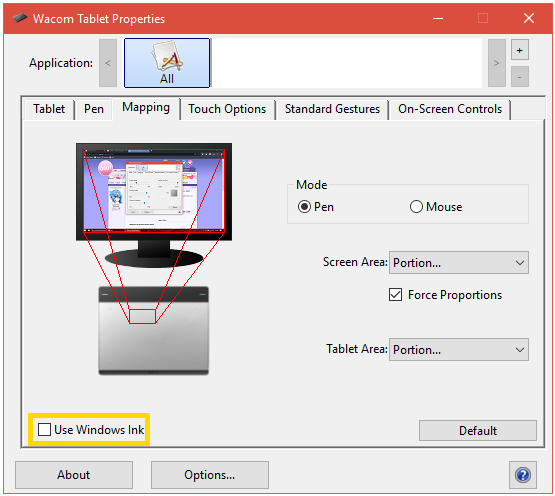
For the Huion H430P and Gamon S620, it is located in the Digital Pen section of your drivers: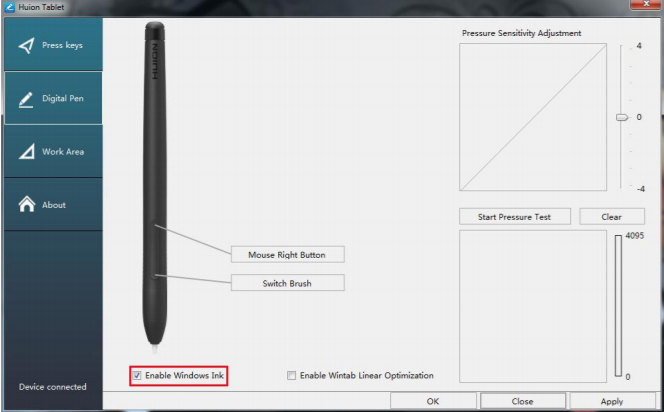
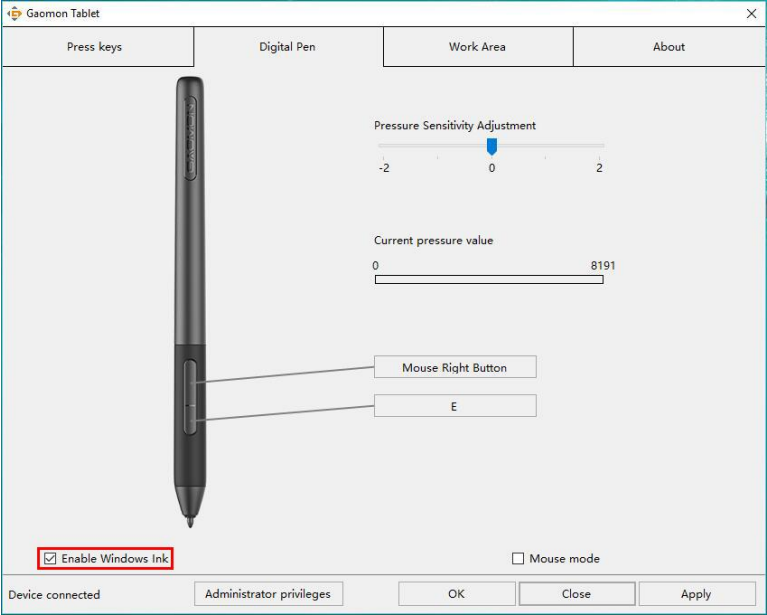
Huion / OtherFor Huion (excluding the H430P) or other Tablets, Please check for a "Support TabletPC" option or checkbox, disable it. If the driver you are using does not have a checkbox toggle, you may have to follow these steps.
- Find your tabletconfig.ini in your driver folder.
- Change SupportINKDisalbe to 0 (Disable) Might be different dependent on language.
Visual Representation courtesy of of pasi123567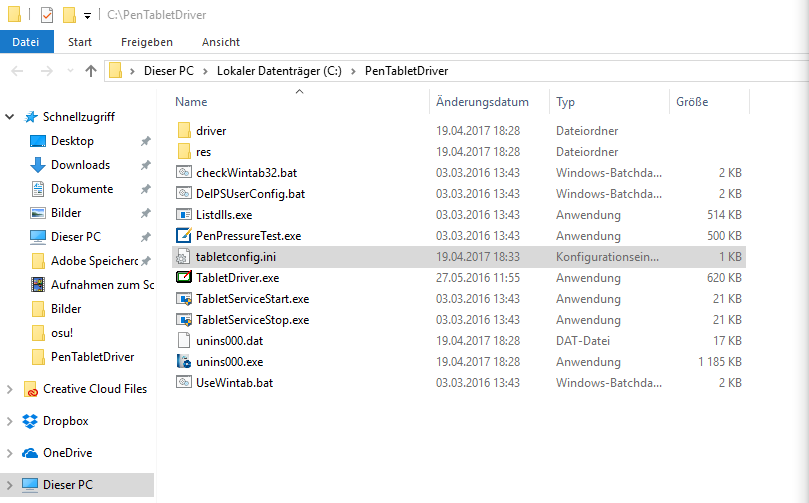
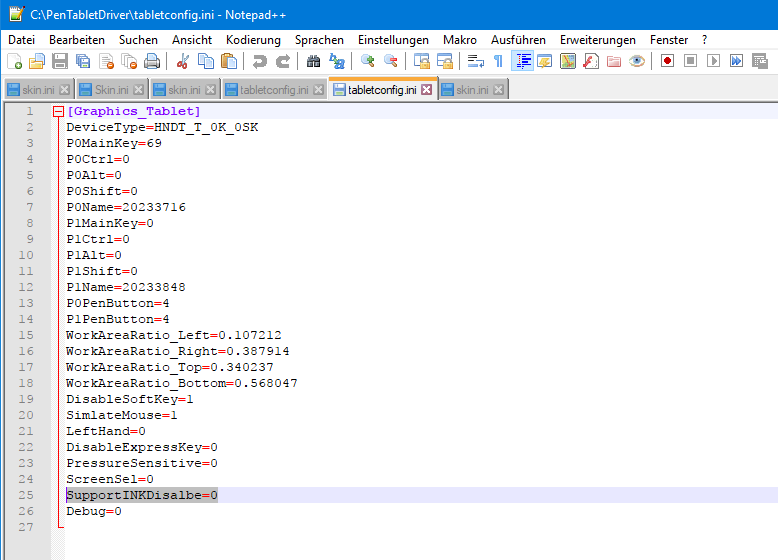
If you don't have a Huion tablet, I'm sure the procedure should be similar. If you can't figure it out. Try Googling your Tablet and seeing if you can't find out the info there.- Disable Raw Input
- Rollback to the previous Windows update.
These "luckily" seem to work a good Majority of the time. If none work, please check the replies to this thread for any other potential fix. It's also possible your issue is caused by something else, and not this one specifically.
Do remember that having your sensitivity set to anything not 1x will force Raw Input, and so you will have to set your sensitivity to 1x.
If this messed up your Tablet Area, please change the active area in your Tablet Driver Settings instead of using Sensitivity ingame.
This thread serves to show this is a known current issue. Please do not post in this thread unless you have found another Workaround or "Fix", and or have some information that could be useful to this issue.
DO NOT BUMP THIS THREAD WITH "Thanks", "same", or "I have this issue too and none of the fixes work" If none of the fixes work, you can try making a new thread, as it's possible this is not your issue.
Curse you Windows 10.
Hi, I just started playing osu on linux and when i wanted to speed up my mouse it's obvious what happend. The problem is that i what to desable the raw so my mouse isn't going everywere but because of the bug i can't manage to click on it.... Is there any way to set back to default setings or maybe going in the folders?
If anyone can help thanks a lot, looks like a fun game but only played once for now, snif.
I'm really glad I checked the help forms, I would have never known to uncheck the windows ink box for my Wacom!
For clarification if somebody also had this issue, I also would very rarely have my cursor skip on other parts of the screen if I was playing a faster map. Otherwise, my cursor always skipped a little under the middle of the left side of my screen.
(This could have been my own fault since I hover, but I don't think it was that.)
Thank you for the fix! (I was starting to get frustrated!)
For clarification if somebody also had this issue, I also would very rarely have my cursor skip on other parts of the screen if I was playing a faster map. Otherwise, my cursor always skipped a little under the middle of the left side of my screen.
(This could have been my own fault since I hover, but I don't think it was that.)
Thank you for the fix! (I was starting to get frustrated!)
here is simple fix, may work for you aswell
(no pc reset, no uninstall)
https://www.youtube.com/watch?v=2K75pHmxQ4w
(no pc reset, no uninstall)
https://www.youtube.com/watch?v=2K75pHmxQ4w
Topic Starter
Layre quam wrote:
here is simple fix, may work for you aswell
(no pc reset, no uninstall)
https://www.youtube.com/watch?v=2K75pHmxQ4w
... Or you could do what the thread says to do, instead of completely disabling your Tablet Drivers.
Don't follow this video, read the actual post instead. Considering that checking one checkbox in your drivers is arguably 500x easier than going through the hassle to completely stop and disable your Tablet Driver Service.
If you talk about windows ink box, it doesnt always fix the problem
Topic Starter
I've never seen it not fix this issue.
well, it doesnt work for me
There are other solutions in this thread that also don't require Windows Ink, nor do they require resetting or uninstalling anything.
I bought a tablet wacom intuos s and when I have osu on and I bring the pen to the tablet, it moves the cursor to the upper left corner.
Anyone know how to fix this?
Anyone know how to fix this?
Topic Starter
Ola-otaku wrote:
I bought a tablet wacom intuos s and when I have osu on and I bring the pen to the tablet, it moves the cursor to the upper left corner.
Anyone know how to fix this?
What do you think this thread is for? Read the post please. It's literally for that exact issue.
Topic Starter
I'm locking this thread for now as it's old, and I'm confident no new information will surface with fixes or useful information.
The information given in the Original Post is how to fix the issue, so please read it. If you somehow still have problems after attempting what's written, make a new post.
The information given in the Original Post is how to fix the issue, so please read it. If you somehow still have problems after attempting what's written, make a new post.
