So.. I've used the search button quite a lot and saw that most people were streaming osu! on livestream.com, the most known site for streams.
I don't want to badmouth livestream.com as its quality is quite good IF you've got a premium membership aka 300 bucks per month.
That's why I'm here writing a tutorial for streaming on own3d.tv, a livestream site for gamers. This site offers free HD quality unlike livestream.com... but only if you're a gamer and can show that by giving a link to a gamerprofile of yours. ESL, Steam etc.
Moreover I've noticed that whenever I livestreamed on livestream.com, my FPS on any game decreased at procaster consumes pretty much RAM or whatever, while I'm at steady maximum FPS when streaming on own3d.tv. Even my ingame ping decreased a lot when streaming on own3d.tv.
(has been around 150-200 ping on League of Legends with livestream and 20-50 on own3d.tv)
So now I've given you a rough overview of what own3d.tv is and that it offers more than livestream...for gamers only as I said..
So let's get into making a livestreamchannel:
First of all download XSplit. This tool is pretty much like procaster for livestream.com with the difference that you can not only stream to own3d.tv, but also justin.tv, 321meet, and even livestream.com itself (without HD quality tho *sadface*). The link can be found here:
http://www.xsplit.com/download/
Oh yea and I think it's self explanatory, but you need to register on that page to log into that Xsplit tool.
(the Xsplit account and the one on own3d.tv ARE TWO... TWO DIFFERENT accounts)
Now you have to register an account on http://www.own3d.tv/.
Log into your account and move your mouse to the top right corner and click on "my livestreams".
A new page should be loaded. Continue by clicking on either "Request a livestream" or "Add a livestream" and fill out the "paper" just like this:

So now that you've made a channel, let's get to broadcasting osu!:
Depending on the quality of your internet/computer, performance may vary. Mainly internet, since this streaming tool doesn't require an uber computer. I will just explain my settings as they perfectly work for me.
My internet connection is:
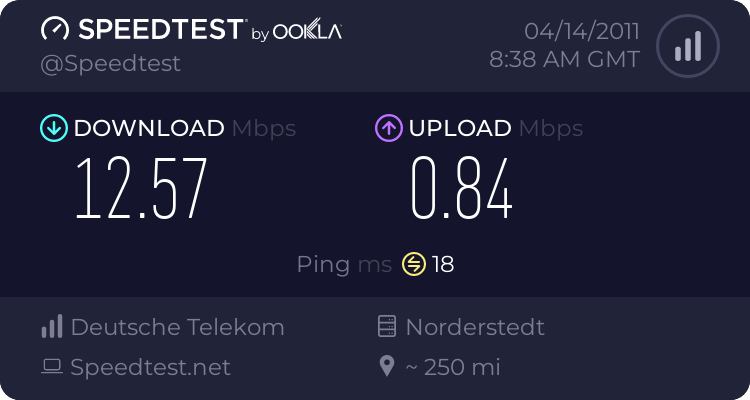
Adding your livestream to your Xsplit account:
Open XSplit, log into your XSplit account and you'll see a strange window. So first of all I will explain the tabs.
File: Pretty much useless, you don't really need this tab.
View: Pretty much the most important tab for streaming as you can change the resolution of your stream and the FPS, which will severely have an effect on the performance of your stream. I will go into detail later on.
Broadcast: Pretty much just to turn on your stream.
Announce: Pretty much as the name might hint to announce your stream on own3d.tv in the "next events queue".
Tools: Pretty much for configuring your stream. Sound and quality-wise aswell.
Help: Pretty much useless. Googling for helpful advices is much better anyways.
So.. to add your channel to this account, go on "broadcast ---> edit channels" or "tools ---> settings ---> channels tab"
In any case, you'll get to the same window. Now as you might have concluded already, click on "add" and choose "own3d" as the source.
Now you have to enter your account data you've registered with on own3d.tv and some more stuff like this:

Set your quality around 6-8. Depends on your computers specs. You can play around with that I guess. I've tried 8, but that's only for League of Legends, but for osu!, quality runs better at 7. The rest pretty much depends on your computers specs again, as they don't upload anything, but just encode your audio while streaming. If you experience few lags, you can play around with those parameters aswell, but in my opinion, I don't even notice the difference when changing the bitrate of audio encoding.
Either there is no difference, or my ears are broken Q____Q.
Now you just have to adjust your streaming window and you're good to go:
Adjusting your stream:
Click on "view ---> Resolution ---> Edit resolutions". Pick few resolution in which you want to stream.
Hint: I don't recommend anything above 1280x720 unless you're "Mr. or Mrs. I get my over 9000 internetz sponsoredz by googlez in Kansas City"
I myself have the resolution on 1024x768 incase someone is asking.
Now if you've got your desired resolution, again click on view and this time go to the framerates.
Those are the FPS your VIEWERS will see.. not you. And the higher the fps, the more your internet will upload, 25 fps works fine for me on osu!
Hint: I don't recommend going above 30 fps, as the human eye can only perceive an fps of 30 and since it'll heavily affect the performance of your stream.
Now to add screenregions for your stream so it won't just screen a black screen, click on add on the bottom of the XSplit window and add a screenregion. You might just want to stream your whole desktop. If that is the case, then click on the desktop. If you want to stream your osu window only, then click on your osu window when the tool asks you to select your screenregion.
Now that screenregion should pop up pretty small on the preview window. Adjust the size of your stream correctly aka, just pulling on that preview screen and make it bigger until it looks like this minus webcam:

Now you're ready to go.
Click on the tab "broadcast" and select your channel. Your stream will start and the link to it automatically copied to your clipboard, so you don't need to go on your channel to copy paste your link.
If there are any further questions, don't hesitate to drop a PM.
Oh yea and if you want to check out the quality, here is a link to my stream.
http://www.own3d.tv/live/34750
I will sometimes stream, just to demonstrate the quality. (watch in fullscreen to see the "real" quality)
Oh yea and before you rage at me for being bad. I havent played osu! actively for the recent uhhhh like 5 months :c so yea, would be better if a good player would setup a stream to stream as a demonstration. Q___Q.
Regards - Towjow
I don't want to badmouth livestream.com as its quality is quite good IF you've got a premium membership aka 300 bucks per month.
That's why I'm here writing a tutorial for streaming on own3d.tv, a livestream site for gamers. This site offers free HD quality unlike livestream.com... but only if you're a gamer and can show that by giving a link to a gamerprofile of yours. ESL, Steam etc.
Moreover I've noticed that whenever I livestreamed on livestream.com, my FPS on any game decreased at procaster consumes pretty much RAM or whatever, while I'm at steady maximum FPS when streaming on own3d.tv. Even my ingame ping decreased a lot when streaming on own3d.tv.
(has been around 150-200 ping on League of Legends with livestream and 20-50 on own3d.tv)
So now I've given you a rough overview of what own3d.tv is and that it offers more than livestream...for gamers only as I said..
So let's get into making a livestreamchannel:
First of all download XSplit. This tool is pretty much like procaster for livestream.com with the difference that you can not only stream to own3d.tv, but also justin.tv, 321meet, and even livestream.com itself (without HD quality tho *sadface*). The link can be found here:
http://www.xsplit.com/download/
Oh yea and I think it's self explanatory, but you need to register on that page to log into that Xsplit tool.
(the Xsplit account and the one on own3d.tv ARE TWO... TWO DIFFERENT accounts)
Now you have to register an account on http://www.own3d.tv/.
Log into your account and move your mouse to the top right corner and click on "my livestreams".
A new page should be loaded. Continue by clicking on either "Request a livestream" or "Add a livestream" and fill out the "paper" just like this:
So now that you've made a channel, let's get to broadcasting osu!:
Depending on the quality of your internet/computer, performance may vary. Mainly internet, since this streaming tool doesn't require an uber computer. I will just explain my settings as they perfectly work for me.
My internet connection is:
Adding your livestream to your Xsplit account:
Open XSplit, log into your XSplit account and you'll see a strange window. So first of all I will explain the tabs.
File: Pretty much useless, you don't really need this tab.
View: Pretty much the most important tab for streaming as you can change the resolution of your stream and the FPS, which will severely have an effect on the performance of your stream. I will go into detail later on.
Broadcast: Pretty much just to turn on your stream.
Announce: Pretty much as the name might hint to announce your stream on own3d.tv in the "next events queue".
Tools: Pretty much for configuring your stream. Sound and quality-wise aswell.
Help: Pretty much useless. Googling for helpful advices is much better anyways.
So.. to add your channel to this account, go on "broadcast ---> edit channels" or "tools ---> settings ---> channels tab"
In any case, you'll get to the same window. Now as you might have concluded already, click on "add" and choose "own3d" as the source.
Now you have to enter your account data you've registered with on own3d.tv and some more stuff like this:
Set your quality around 6-8. Depends on your computers specs. You can play around with that I guess. I've tried 8, but that's only for League of Legends, but for osu!, quality runs better at 7. The rest pretty much depends on your computers specs again, as they don't upload anything, but just encode your audio while streaming. If you experience few lags, you can play around with those parameters aswell, but in my opinion, I don't even notice the difference when changing the bitrate of audio encoding.
Either there is no difference, or my ears are broken Q____Q.
Now you just have to adjust your streaming window and you're good to go:
Adjusting your stream:
Click on "view ---> Resolution ---> Edit resolutions". Pick few resolution in which you want to stream.
Hint: I don't recommend anything above 1280x720 unless you're "Mr. or Mrs. I get my over 9000 internetz sponsoredz by googlez in Kansas City"
I myself have the resolution on 1024x768 incase someone is asking.
Now if you've got your desired resolution, again click on view and this time go to the framerates.
Those are the FPS your VIEWERS will see.. not you. And the higher the fps, the more your internet will upload, 25 fps works fine for me on osu!
Hint: I don't recommend going above 30 fps, as the human eye can only perceive an fps of 30 and since it'll heavily affect the performance of your stream.
Now to add screenregions for your stream so it won't just screen a black screen, click on add on the bottom of the XSplit window and add a screenregion. You might just want to stream your whole desktop. If that is the case, then click on the desktop. If you want to stream your osu window only, then click on your osu window when the tool asks you to select your screenregion.
Now that screenregion should pop up pretty small on the preview window. Adjust the size of your stream correctly aka, just pulling on that preview screen and make it bigger until it looks like this minus webcam:
Now you're ready to go.
Click on the tab "broadcast" and select your channel. Your stream will start and the link to it automatically copied to your clipboard, so you don't need to go on your channel to copy paste your link.
If there are any further questions, don't hesitate to drop a PM.
Oh yea and if you want to check out the quality, here is a link to my stream.
http://www.own3d.tv/live/34750
I will sometimes stream, just to demonstrate the quality. (watch in fullscreen to see the "real" quality)
Oh yea and before you rage at me for being bad. I havent played osu! actively for the recent uhhhh like 5 months :c so yea, would be better if a good player would setup a stream to stream as a demonstration. Q___Q.
Regards - Towjow