Hello everyone, before you are going to download this skin, it's made so you can choose your own colours for every element.
For example:
Anyway, if you don't want to do that you can just download my sample: http://www.mediafire.com/download/24423 ... n+Skin.osk
Some pictures:
Videos with the red-blue colours:
A video of my other colour sample (skin wasn't finished yet, so some elements are from the default Osu! skin):
But if you do want to choose your own colours for everything: Download these 2 things.
So, let me explain you what to do.
Let me explain what everything does:
If you made a cool colour sample, you can always share it with me and I'll put it inside this list: (with credits ofcourse)
And if you made a video with my skin, I will add it inside this list:
I'll probably make the Taiko, CTB and Mania elements some other time, Enjoy~
For example:
Anyway, if you don't want to do that you can just download my sample: http://www.mediafire.com/download/24423 ... n+Skin.osk
Some pictures:
Videos with the red-blue colours:
A video of my other colour sample (skin wasn't finished yet, so some elements are from the default Osu! skin):
But if you do want to choose your own colours for everything: Download these 2 things.
~
http://www.mediafire.com/download/gsa0bvsz3lnaygt/The+Neon+Skin.osk (Copy paste this into the search bar)
http://www.mediafire.com/download/d7nhj ... olours.zip
http://www.mediafire.com/download/d7nhj ... olours.zip
So, let me explain you what to do.
~
If you don't know what the elements do, read the text below.1) Open "The Neon Skin.osk", that is the basic purple sample of the skin.
2) Drag all the folders into another folder (doesn't matter where), this is just so you can copy paste the elements of the skin inside the skin folder. (Or you could just leave it inside the .zip file, but when you put it in a folder you can see the elements better)
3) Go to the skin folder, if you don't know where it is, simply press this button: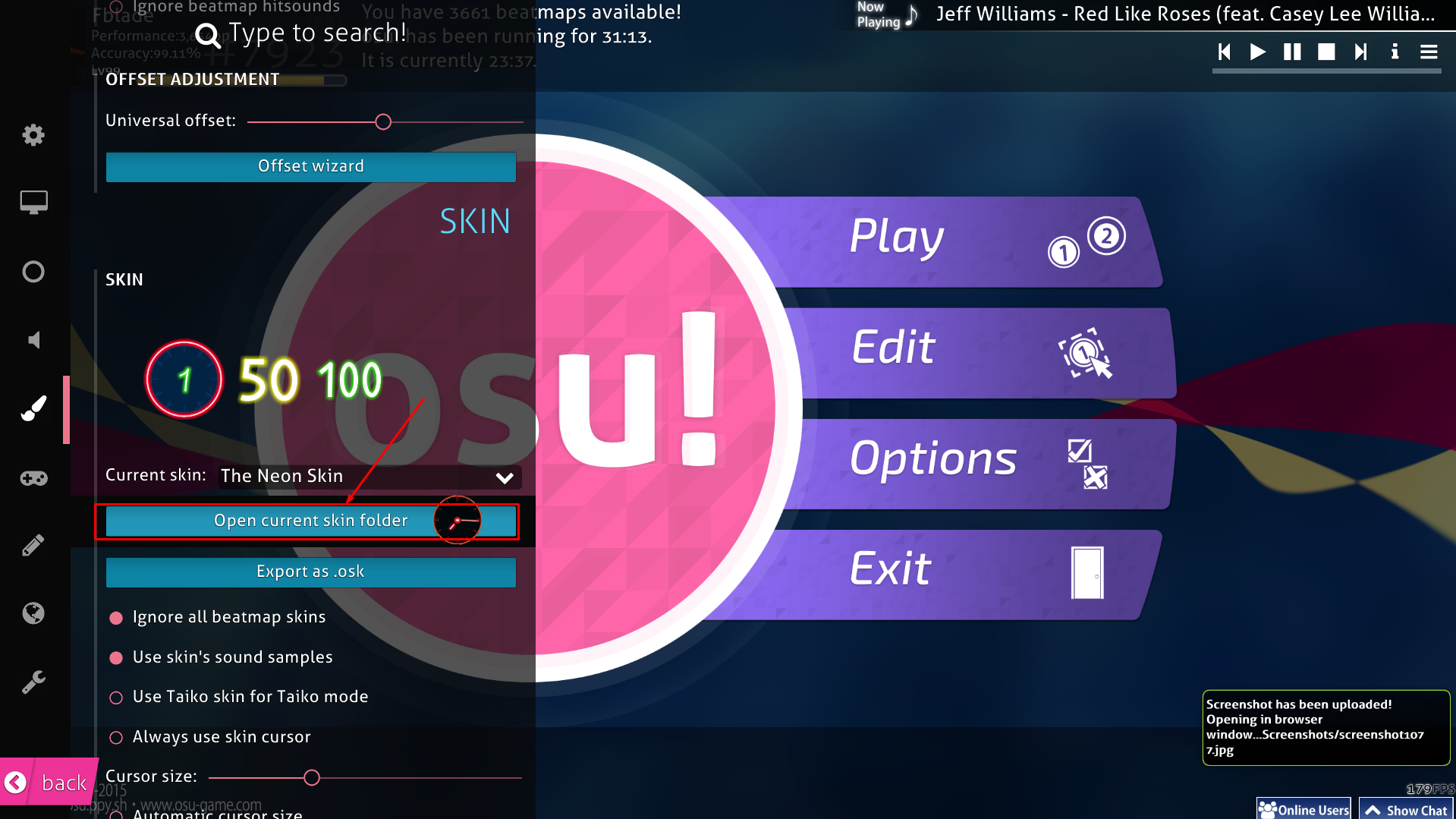
4) Now you will just have to copy paste the elements from the "All Neon Colours" to the skin folder from Osu!.
If you are in one of those folders, it would look like this: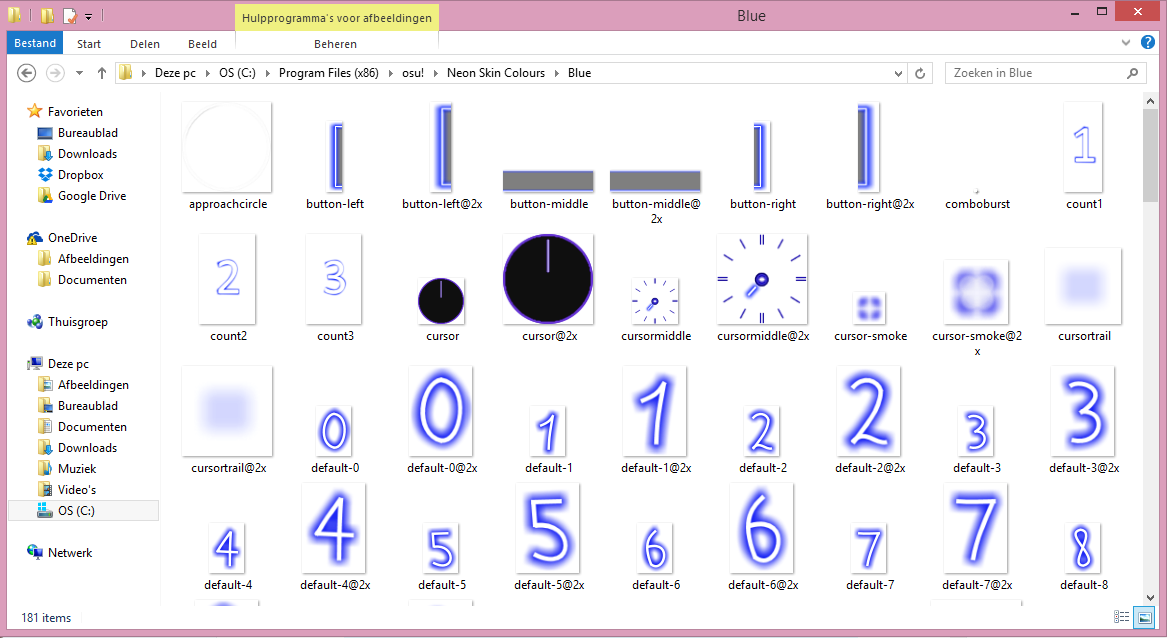
2) Drag all the folders into another folder (doesn't matter where), this is just so you can copy paste the elements of the skin inside the skin folder. (Or you could just leave it inside the .zip file, but when you put it in a folder you can see the elements better)
3) Go to the skin folder, if you don't know where it is, simply press this button:
4) Now you will just have to copy paste the elements from the "All Neon Colours" to the skin folder from Osu!.
If you are in one of those folders, it would look like this:
Let me explain what everything does:
SPOILER
button-left, button-middle, button-right
Those are basicly just the buttons from the options and so on, for example: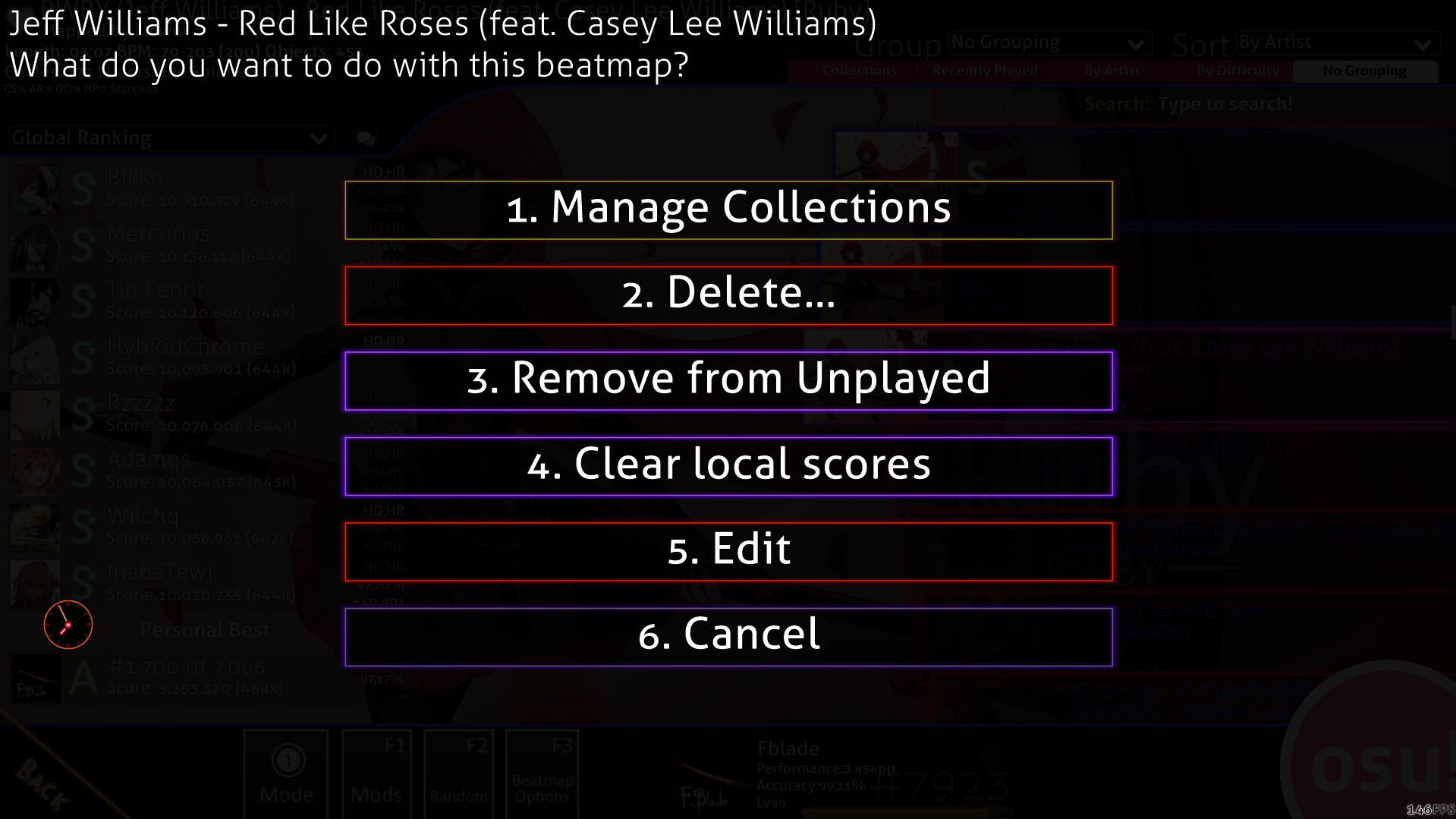
I recommend taking just one colour for those 3.
ready, count1, count2, count3, go
Those will appear when there is a countdown in the song.
cursor, cursormiddle, cursor-smoke, cursortrial
cursor is the rotating thing inside the cursor and the one that changes size when you click.
cursormiddle is the stationary thing of the cursor.
cursor-smoke is the thing that appears when you're playing a map and press C.
cursortrial is that colour that remains if you move your cursor.
default-1 ... default-9
Those are the numbers inside the hitcircles.
followpoint
That is the thing that appears between hitcircles.
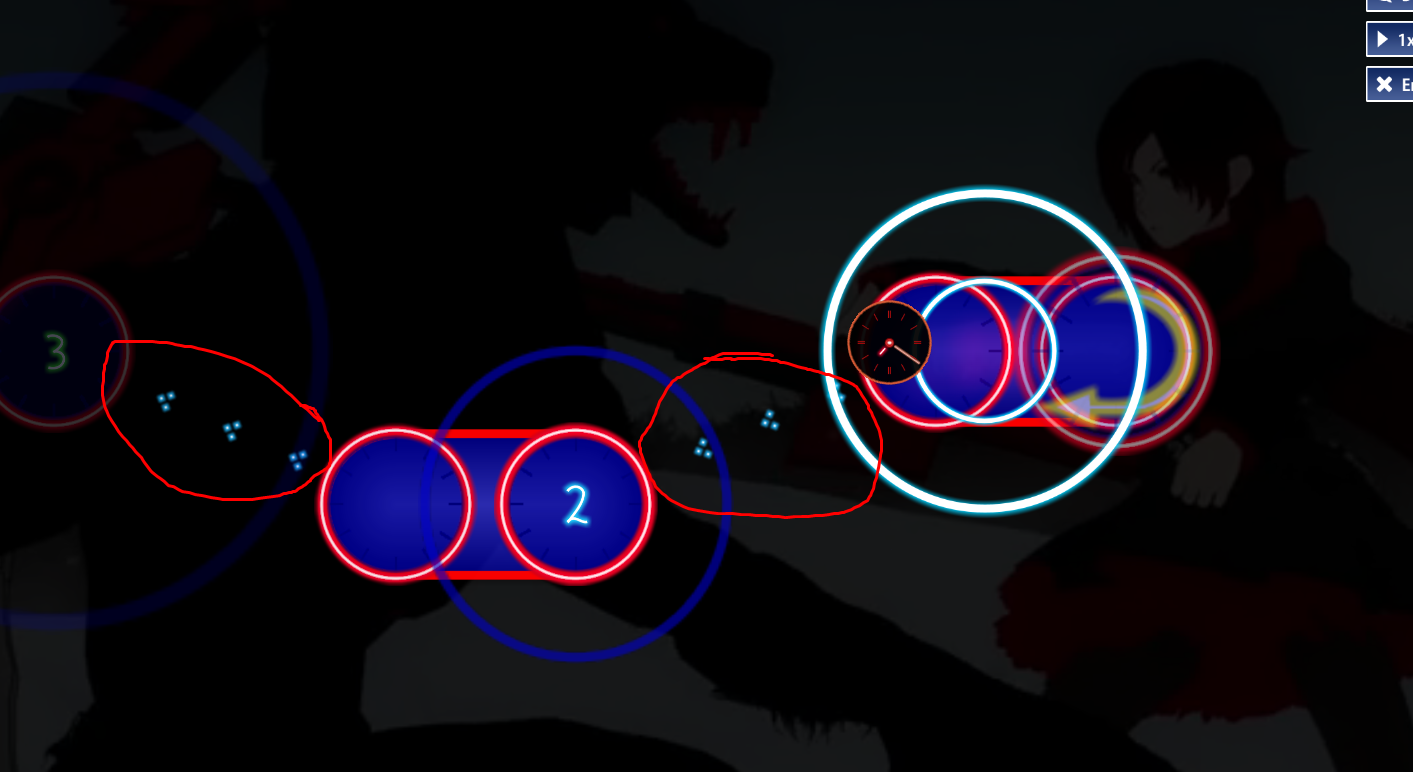
hit0, hit50, hit100, hit100k
hit0 is the thing that you see if you miss a hitcircle.
hit50 is the thing that you see if you misstime a hitcircle.
hit100 is the thing that you see if you misstime the hitcircle a little bit.
hit100k is the thing that you see if you misstime the last hitcircle of a group a little bit.
hitcircleoverlay
That is the circle around the hitcircle. (marked with yellow)
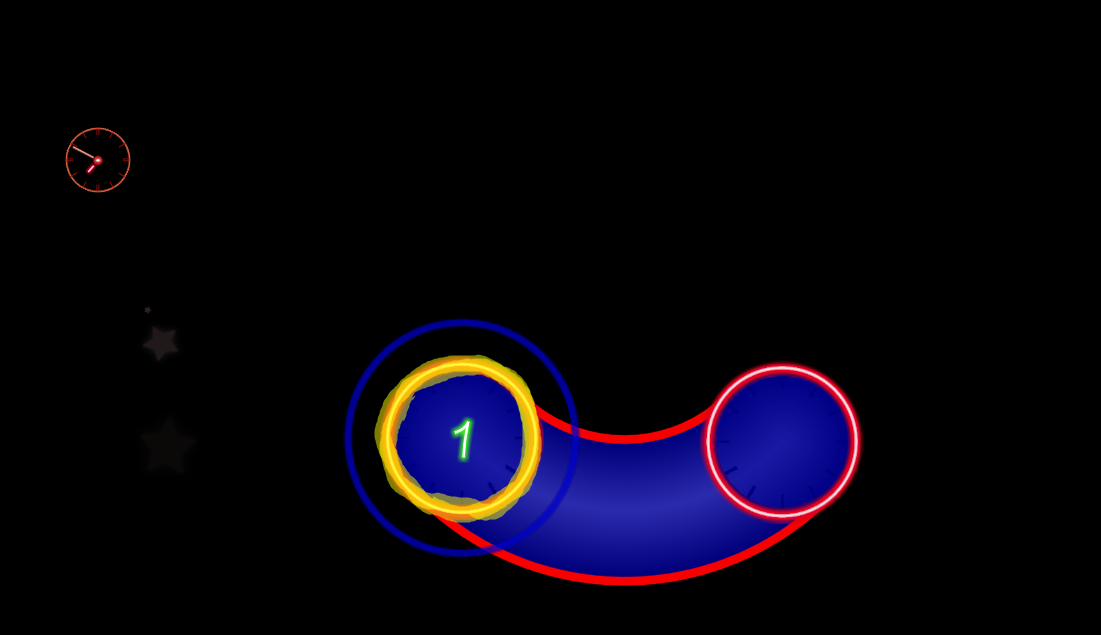
inputoverlay-background, inputoverlay-key
That thing on the side of you screen, the click counter.
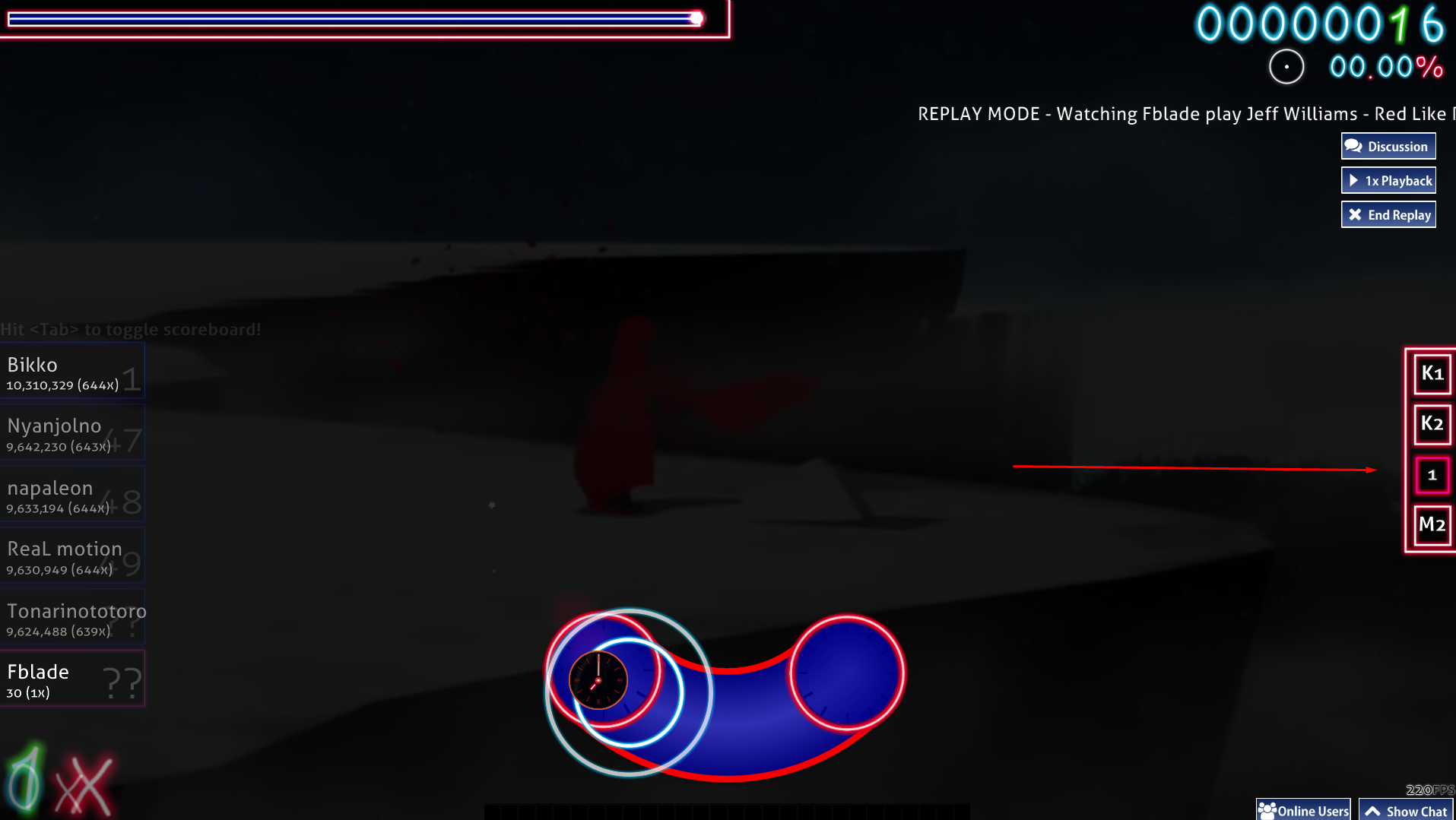
menu-back, menu-button-background
At the bottom left corner when you're at the song menu, that button is the menu-back thing.
And the menu-button-background are those boxes with the songs inside it.
pause-back, pause-continue, pause-replay, pause-retry
You see those buttons when you pause the game, except the pause-replay one, that is the button on the scorescreen.
play-skip
The button at the bottom right when there is a long intro in a song.
play-warningarrow
Those arrows at the end of a break.
ranking-A, ranking-A-small (and all the other letters)
The small ones are the ones that you see when your at the song menu.
The normal ones are the ones that you see on the scorescreen.
ranking-accuracy, ranking-maxcombo, ranking-perfect, ranking-title
You see all those texts on the scorescreen.
reversearrow
The reverse arrow that you see on some sliders.
score-0 ... score-9
The numbers on the top right of your screen when you're playing a song.
scorebar-bg, scorebar-colour, scorebar-marker
The scorebar-bg is the box around the filling bar, the scorebar-colour.
The scorebar-marker is the end of the scorebar-colour.
score-comma, score-dot, score-percent, score-x
score-comma, score-dot and score-percent are the symbols around/between the accuracy.
score-x is the X behind your combo.
section-fail, section-pass
The symbol that you see inside a break, section-fail if your hp is lower than 50%, section-pass if your hp is more than 50%.
All the selection-mod things
Those are just the mod symbols.
selection-mode, selection-mode-over, and the other selection things
selection-mode and the others are the buttons that you see at the bottom of the song menu.
selection-mode-over and the others is the thing that happens when you hover your cursor over the button.
sliderb0, sliderfollowcircle, sliderscorepoint
sliderb0 is the sliderball.
sliderfollowcircle is the circle around the sliderball.
sliderscorepoint are those dots inside the slider (not every slider has them).
spinner-approachcircle, spinner-bottom, spinner-middle, spinner-top
spinner-approachcircle is the circle that gets smaller by time inside a spinner.
spinner-bottom and spinner-top are the things rotating inside the spinner when you spin it.
spinner-middle is the middle of the spinner.
spinner-clear, spinner-spin
You see spinner-clear when you spun enough to get points from the spinner.
You see spinner-spin at the begin of a spinner.
Now the skin.ini file.
Open the skin.ini file inside "The Neon Skin" folder. (the folder were you put all those colours in)
You'll see this: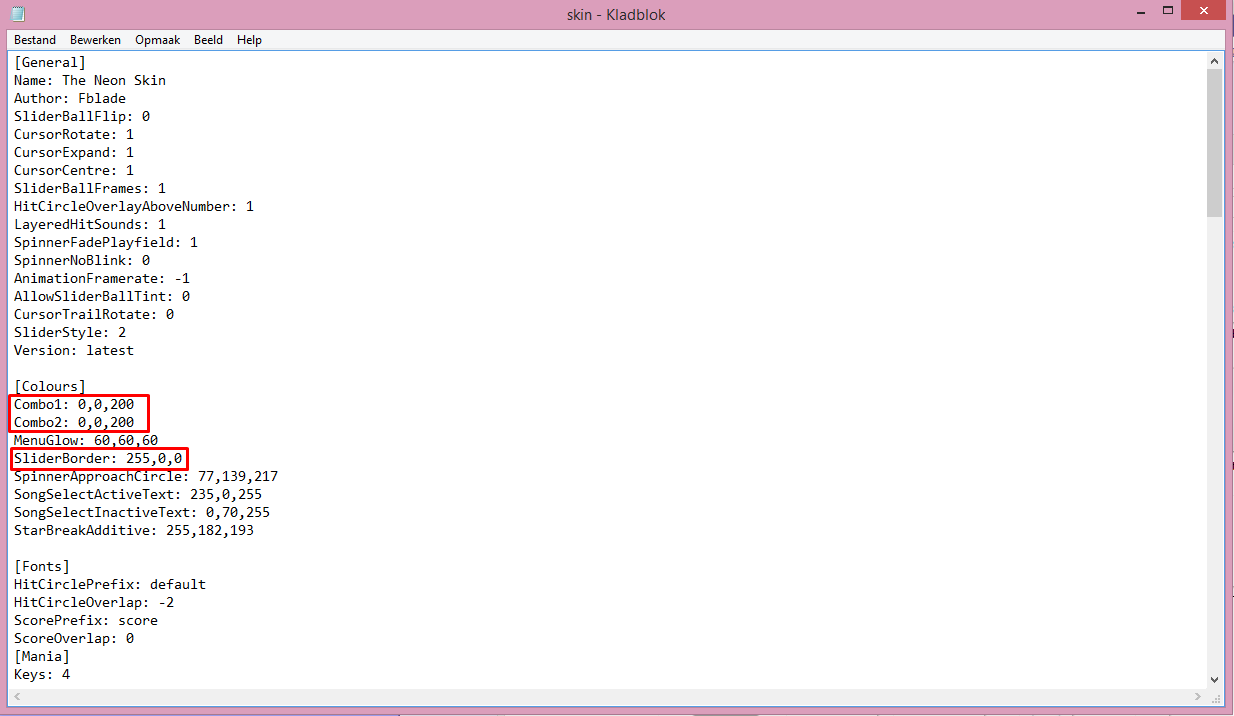
Basicly, "Combo1" is the colour of the 1st combo, and "Combo2" the colour of the next combo. (Basicly, the colour of the hitcircles)
You can always add more combos by just adding "Combo3" and so on.
You see 3 numbers, the first number is the value of red inside the colour, the second one the value of green, and the last one the value of blue.
The number can be maximum 255.
You can experiment a bit with that.
When you did everything and want to try it out, just refresh the skin by restarting Osu! or switch between 2 skins.
Those are basicly just the buttons from the options and so on, for example:
I recommend taking just one colour for those 3.
ready, count1, count2, count3, go
Those will appear when there is a countdown in the song.
cursor, cursormiddle, cursor-smoke, cursortrial
cursor is the rotating thing inside the cursor and the one that changes size when you click.
cursormiddle is the stationary thing of the cursor.
cursor-smoke is the thing that appears when you're playing a map and press C.
cursortrial is that colour that remains if you move your cursor.
default-1 ... default-9
Those are the numbers inside the hitcircles.
followpoint
That is the thing that appears between hitcircles.
hit0, hit50, hit100, hit100k
hit0 is the thing that you see if you miss a hitcircle.
hit50 is the thing that you see if you misstime a hitcircle.
hit100 is the thing that you see if you misstime the hitcircle a little bit.
hit100k is the thing that you see if you misstime the last hitcircle of a group a little bit.
hitcircleoverlay
That is the circle around the hitcircle. (marked with yellow)
inputoverlay-background, inputoverlay-key
That thing on the side of you screen, the click counter.
menu-back, menu-button-background
At the bottom left corner when you're at the song menu, that button is the menu-back thing.
And the menu-button-background are those boxes with the songs inside it.
pause-back, pause-continue, pause-replay, pause-retry
You see those buttons when you pause the game, except the pause-replay one, that is the button on the scorescreen.
play-skip
The button at the bottom right when there is a long intro in a song.
play-warningarrow
Those arrows at the end of a break.
ranking-A, ranking-A-small (and all the other letters)
The small ones are the ones that you see when your at the song menu.
The normal ones are the ones that you see on the scorescreen.
ranking-accuracy, ranking-maxcombo, ranking-perfect, ranking-title
You see all those texts on the scorescreen.
reversearrow
The reverse arrow that you see on some sliders.
score-0 ... score-9
The numbers on the top right of your screen when you're playing a song.
scorebar-bg, scorebar-colour, scorebar-marker
The scorebar-bg is the box around the filling bar, the scorebar-colour.
The scorebar-marker is the end of the scorebar-colour.
score-comma, score-dot, score-percent, score-x
score-comma, score-dot and score-percent are the symbols around/between the accuracy.
score-x is the X behind your combo.
section-fail, section-pass
The symbol that you see inside a break, section-fail if your hp is lower than 50%, section-pass if your hp is more than 50%.
All the selection-mod things
Those are just the mod symbols.
selection-mode, selection-mode-over, and the other selection things
selection-mode and the others are the buttons that you see at the bottom of the song menu.
selection-mode-over and the others is the thing that happens when you hover your cursor over the button.
sliderb0, sliderfollowcircle, sliderscorepoint
sliderb0 is the sliderball.
sliderfollowcircle is the circle around the sliderball.
sliderscorepoint are those dots inside the slider (not every slider has them).
spinner-approachcircle, spinner-bottom, spinner-middle, spinner-top
spinner-approachcircle is the circle that gets smaller by time inside a spinner.
spinner-bottom and spinner-top are the things rotating inside the spinner when you spin it.
spinner-middle is the middle of the spinner.
spinner-clear, spinner-spin
You see spinner-clear when you spun enough to get points from the spinner.
You see spinner-spin at the begin of a spinner.
Now the skin.ini file.
Open the skin.ini file inside "The Neon Skin" folder. (the folder were you put all those colours in)
You'll see this:
Basicly, "Combo1" is the colour of the 1st combo, and "Combo2" the colour of the next combo. (Basicly, the colour of the hitcircles)
You can always add more combos by just adding "Combo3" and so on.
You see 3 numbers, the first number is the value of red inside the colour, the second one the value of green, and the last one the value of blue.
The number can be maximum 255.
You can experiment a bit with that.
When you did everything and want to try it out, just refresh the skin by restarting Osu! or switch between 2 skins.
If you made a cool colour sample, you can always share it with me and I'll put it inside this list: (with credits ofcourse)
Some colour samples made by other:
still empty
And if you made a video with my skin, I will add it inside this list:
I'll probably make the Taiko, CTB and Mania elements some other time, Enjoy~



