Heyyooo this is my first guide on osu ever so please give me feedback if this guide is not clear enough to understand, keep in mind I only know this works specifically for mania and I am unsure if this also works for
the other gamemodes as well.
I am not aware if someone else has made this guide first but enjoy lads <3
If this guide confuses you or you are just lazy, send me the transparent image of the character you want + your current mania stage left or right image, also please specify which side you want them to be on.
the other gamemodes as well.
Step 1: Finding the perfect picture of your waifu or husbando
First go to your search browser and look up "(insert name here) transparent background" 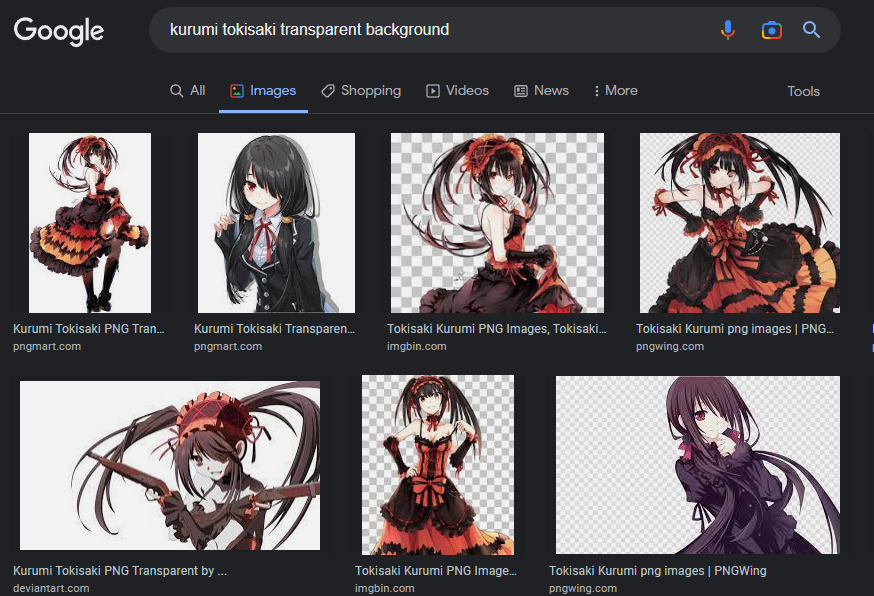
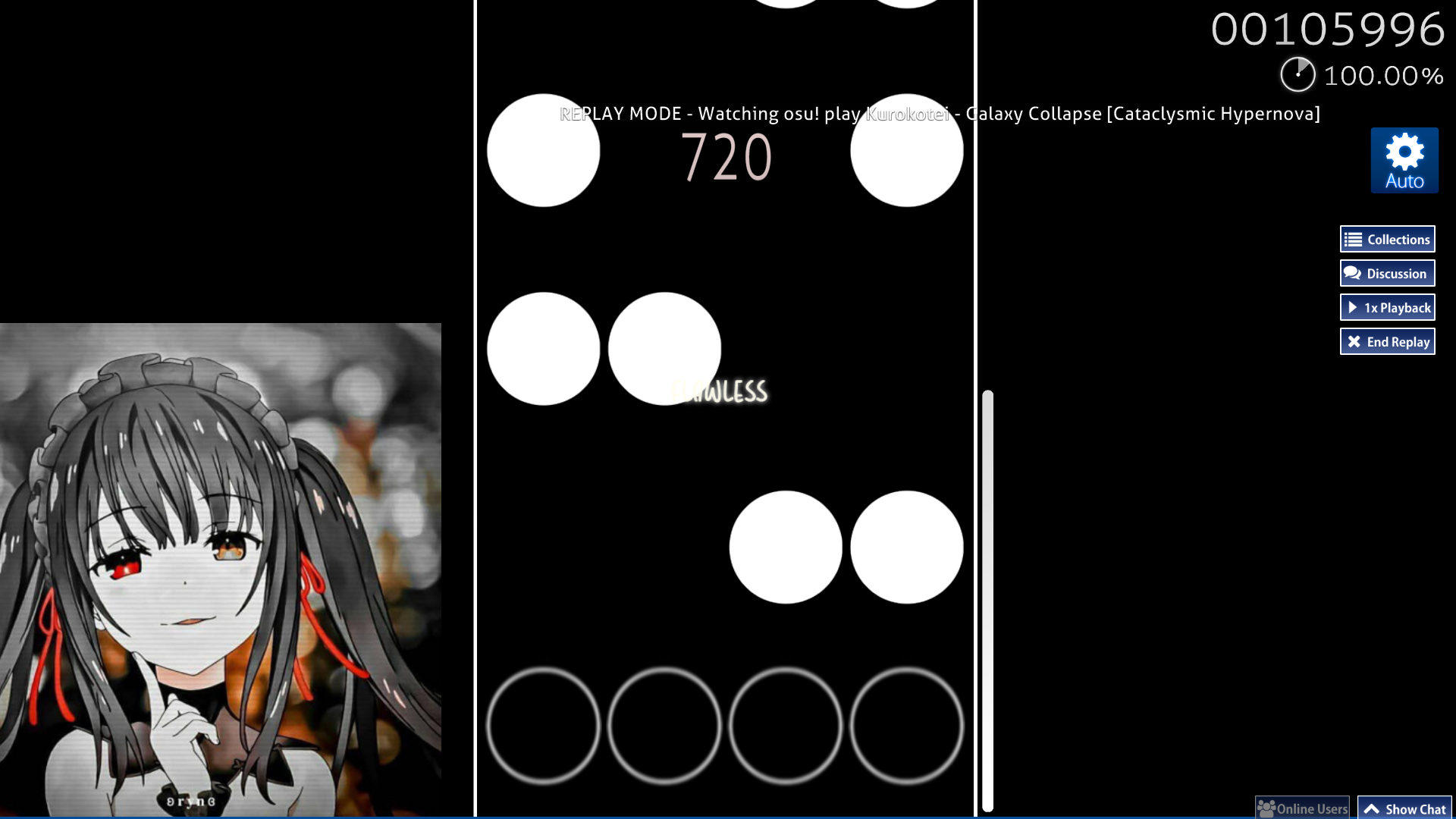
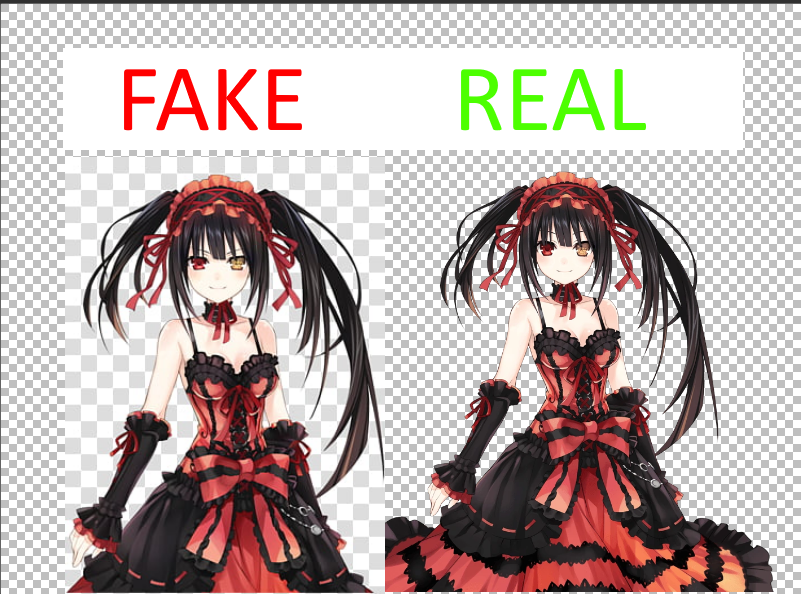
We can test this out in step 4! (notice how it blends in perfectly with the background)
KEEP IN MIND THAT ONLY GIF, PNG, BMP, TIFF, TGA and JPEG 2000 CAN HAVE TRANSPARENT BACKGROUNDS
We need to use a transparent image so we don't see this in game: (unless you really don't mind it then this step is irrelevant)Once you have found your perfect image MAKE SURE IT IS ACTUALLY TRANSPARENT AND NOT A FAKE TRANSPARENCY:
We can test this out in step 4! (notice how it blends in perfectly with the background)
Step 2: Downloading an image editing program
To make this very simple and straight to the point, https://getpaint.net/ is a free and VERY useful program (not sponsored btw lol). 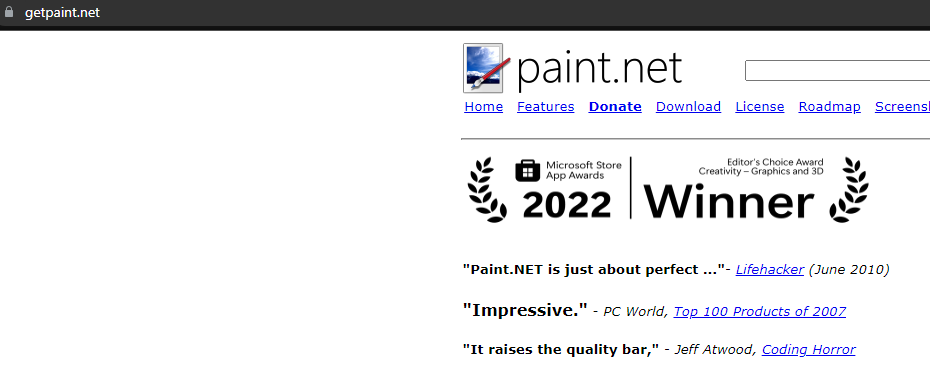 If you know how to use mspaint, you will easily learn how to use paint dot net
If you know how to use mspaint, you will easily learn how to use paint dot net
Step 3: Finding your image to edit
So now you have downloaded the image you want to use well great! now what?
Go to your osu.exe and right click on it then select "Open file location"
Then open "Osu.(insertwindowsnamehere).CFG"
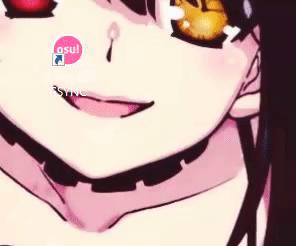
Then use Ctrl+F on your keyboard then copy and paste "HighResolution" without the quotation marks.
If this says "HighResolution = 0", change it to say "HighResolution = 1" (also don't have osu running in the background as this will revert the setting.
After we made sure that HighResolution skins are running, go to your skins folder then to your actual skin folder then search mania-stage-left@2x OR mania-stage-right@2x depending the side that you want to put them on, then make a backup by copy and pasting this image to your desktop (or wherever you please).
If you don't already have one of these images or it only says "mania-stage-left" or "mania-stage-right" you can make a bigger res version of your current image (the original image may not look as clean as it once was) inside of paint dot net by opening the image with paint.net, then press Ctrl+R to resize the image and multiply the original number of the HEIGHT by 2, (768 res to 1536) hence why we are using @2x images. And also make the width bigger too (I did mine to 1000 res max but you can experiment. UNTICK MAINTAIN ASPECT RATIO IF YOU DONT WANT THE BAR TO BE THICKER
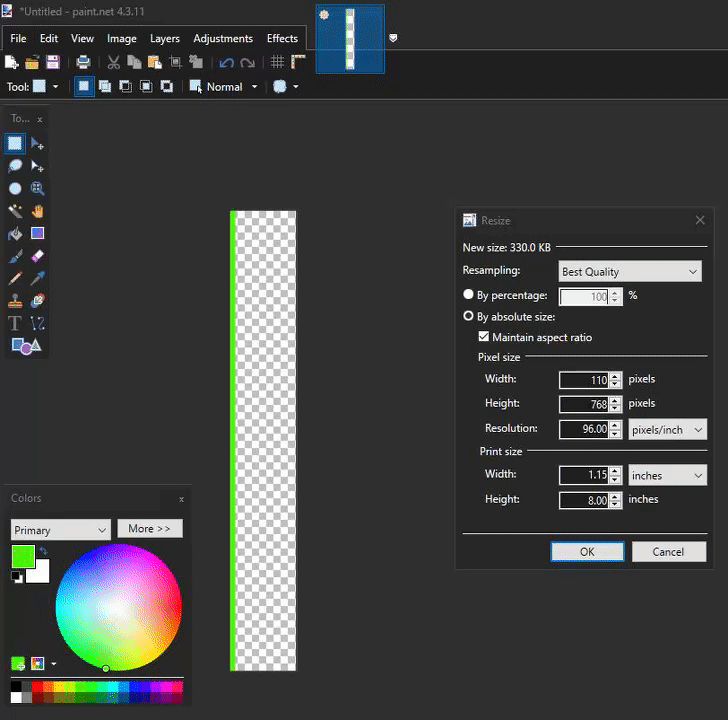
Go to your osu.exe and right click on it then select "Open file location"
Then open "Osu.(insertwindowsnamehere).CFG"
Then use Ctrl+F on your keyboard then copy and paste "HighResolution" without the quotation marks.
If this says "HighResolution = 0", change it to say "HighResolution = 1" (also don't have osu running in the background as this will revert the setting.
After we made sure that HighResolution skins are running, go to your skins folder then to your actual skin folder then search mania-stage-left@2x OR mania-stage-right@2x depending the side that you want to put them on, then make a backup by copy and pasting this image to your desktop (or wherever you please).
If you don't already have one of these images or it only says "mania-stage-left" or "mania-stage-right" you can make a bigger res version of your current image (the original image may not look as clean as it once was) inside of paint dot net by opening the image with paint.net, then press Ctrl+R to resize the image and multiply the original number of the HEIGHT by 2, (768 res to 1536) hence why we are using @2x images. And also make the width bigger too (I did mine to 1000 res max but you can experiment. UNTICK MAINTAIN ASPECT RATIO IF YOU DONT WANT THE BAR TO BE THICKER
Step 4: Editing your image
Now that you have the correct program and found your image that you want to use, how do we make sure if it is a real transparency or not?
It is as simple as opening the image inside of paint.net behind a real transparent background. To do that, increase the canvas size with Ctrl+Shift+R to 2000x2000 and it should look like this: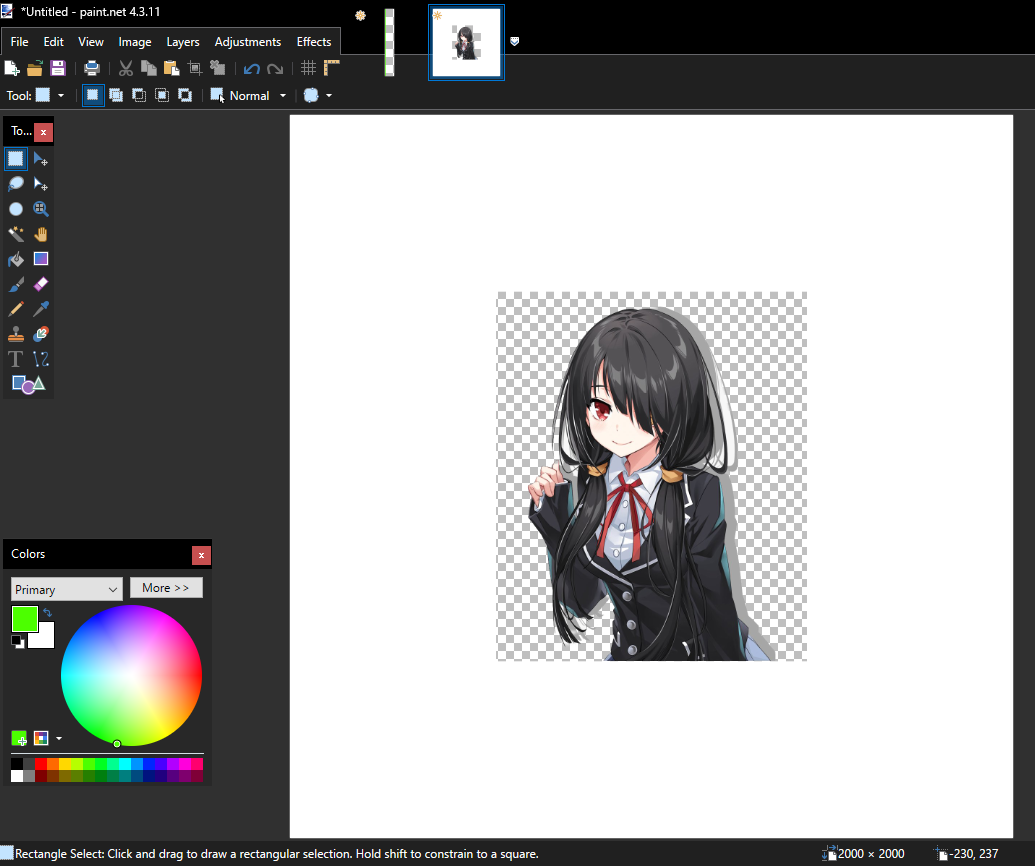
Now click on the magic wand and then click on the white background and press Delete on your keyboard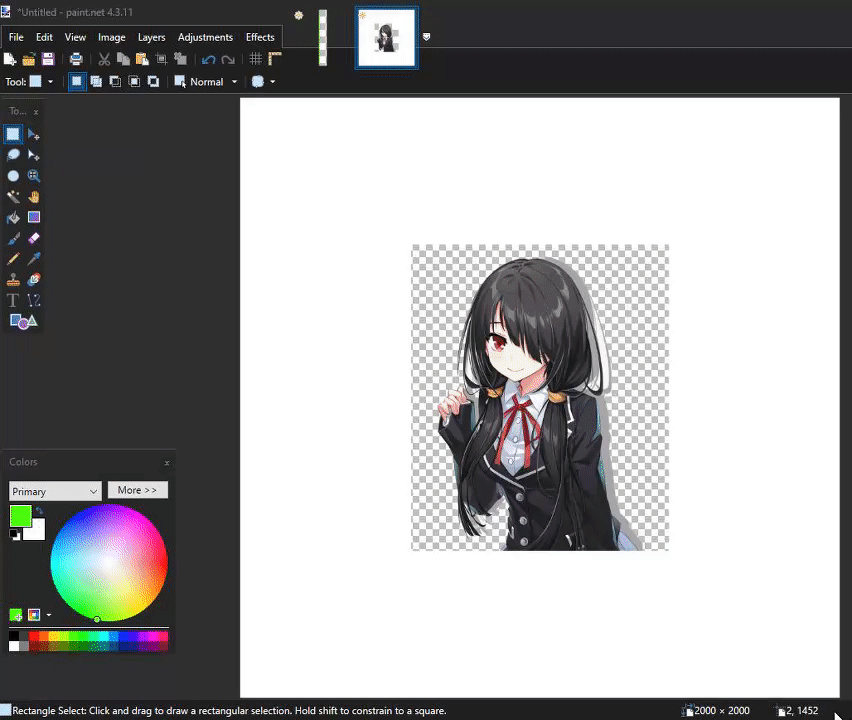
Great! Now we have made sure we have a functioning transparent image for your waifu/husbando placement! now use the rectangle select tool to copy and paste your transparent image into your original mania-stage, it will ask you to expand the canvas size say yes. (ONLY MAKE SURE YOU SELECTED LESS THAN 1536 HEIGHT OF THE IMAGE OF YOUR CHARACTER, and preferably the very minimum needed width as well to not overwrite your existing mania-stage line) Now use the magic wand to delete the rest of the white background and move your waifu/husbando into place!
Once you have done this save this image as mania-stage-left@2x.png OR mania-stage-right@2x.png depending on what it was before. it should end up looking like this: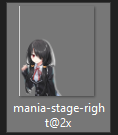
For consistencies sake use this same line for the other @2x image side aswell (I figure you are all smart enough to do that on your own buy cropping the image of your waifu/husbando out and going to the image tab and click flip horizontally and save as the opposite side .png ). Now drag these images into your skin folder and now its time to test them!
It is as simple as opening the image inside of paint.net behind a real transparent background. To do that, increase the canvas size with Ctrl+Shift+R to 2000x2000 and it should look like this:
Now click on the magic wand and then click on the white background and press Delete on your keyboard
Great! Now we have made sure we have a functioning transparent image for your waifu/husbando placement! now use the rectangle select tool to copy and paste your transparent image into your original mania-stage, it will ask you to expand the canvas size say yes. (ONLY MAKE SURE YOU SELECTED LESS THAN 1536 HEIGHT OF THE IMAGE OF YOUR CHARACTER, and preferably the very minimum needed width as well to not overwrite your existing mania-stage line) Now use the magic wand to delete the rest of the white background and move your waifu/husbando into place!
Once you have done this save this image as mania-stage-left@2x.png OR mania-stage-right@2x.png depending on what it was before. it should end up looking like this:
For consistencies sake use this same line for the other @2x image side aswell (I figure you are all smart enough to do that on your own buy cropping the image of your waifu/husbando out and going to the image tab and click flip horizontally and save as the opposite side .png ). Now drag these images into your skin folder and now its time to test them!
Step 5: In game testing!!
Now you have your FABULOUS image(s) ready to try out ingame 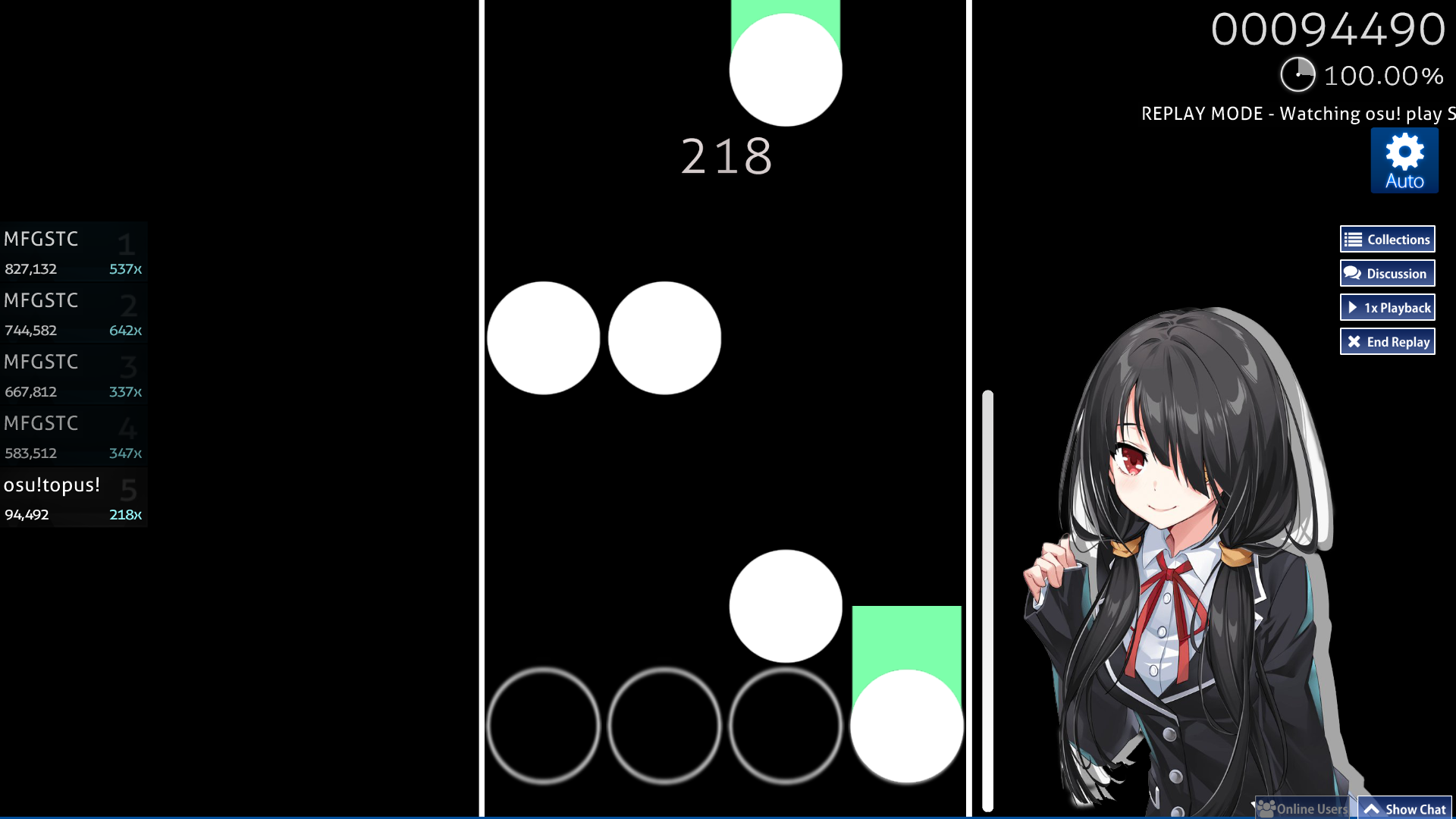
(ngl this image doesn't really fit with the echoed image effect not really being transparent but as you can see it works brilliantly!
But if it looks like this:
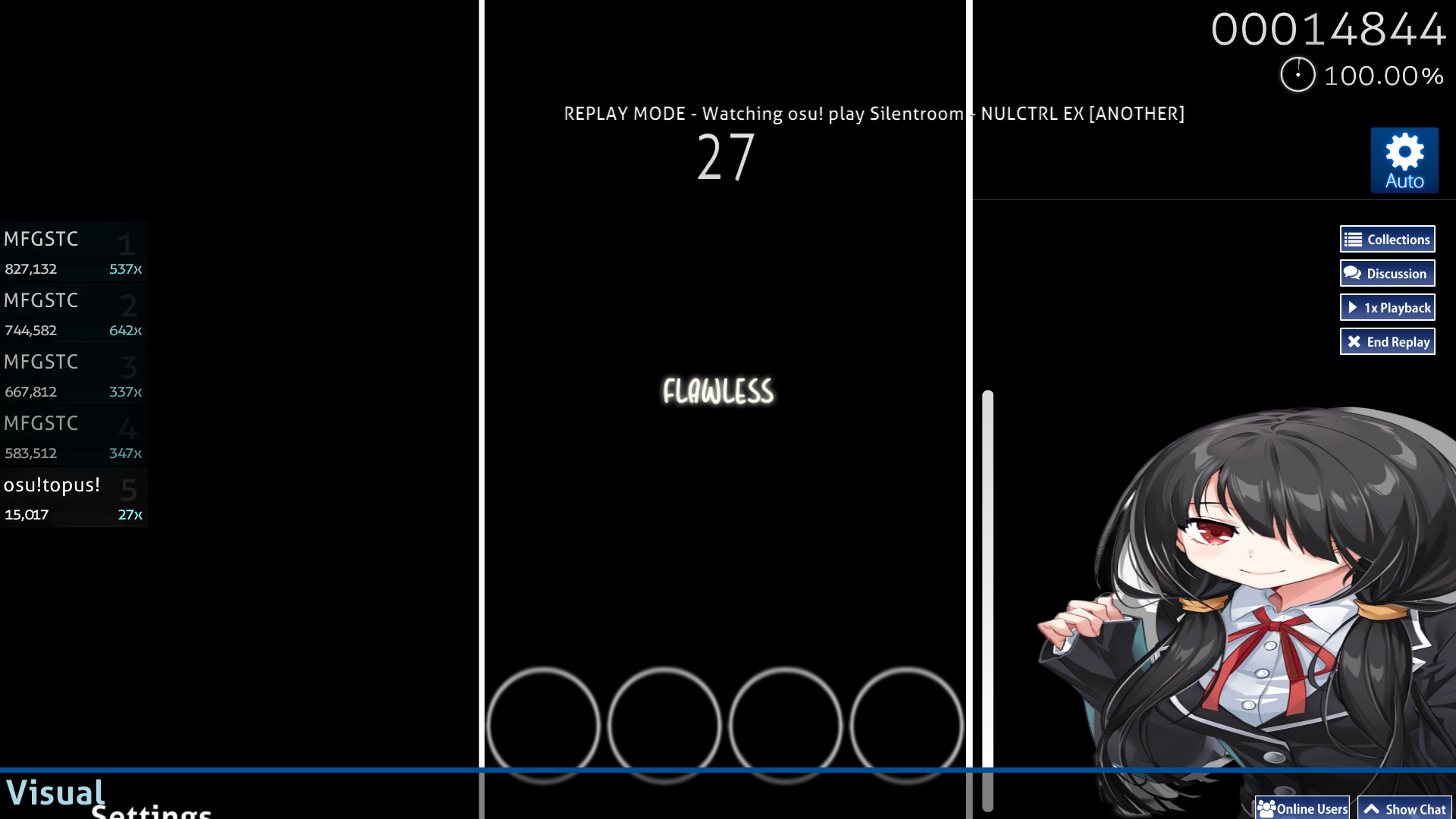
Then the height of the image to either too small or too big (make it 1536).
(ngl this image doesn't really fit with the echoed image effect not really being transparent but as you can see it works brilliantly!
But if it looks like this:
Then the height of the image to either too small or too big (make it 1536).
I am not aware if someone else has made this guide first but enjoy lads <3
If this guide confuses you or you are just lazy, send me the transparent image of the character you want + your current mania stage left or right image, also please specify which side you want them to be on.