⚠ Warning : Playing osu with remote desktop will increase latency and make your mouse more laggy. I don't recommend you to try this out unless you wanna use osu! as music player or checking levels outside your home.
This tip applies to the Windows client, other platforms like Android works osu! well without settings.
If you tried to run osu! after connecting to RDP, you may experience that osu! is not working with returning the error as like as the error when your graphics card driver is missing. (but still without no graphics card driver warning sent by osu!.) The basic settings about rdp's graphics is Microsoft Basic Renderer Driver, which doesn't support OpenGL. (That's why some games didn't work on Microsoft RDP also.)
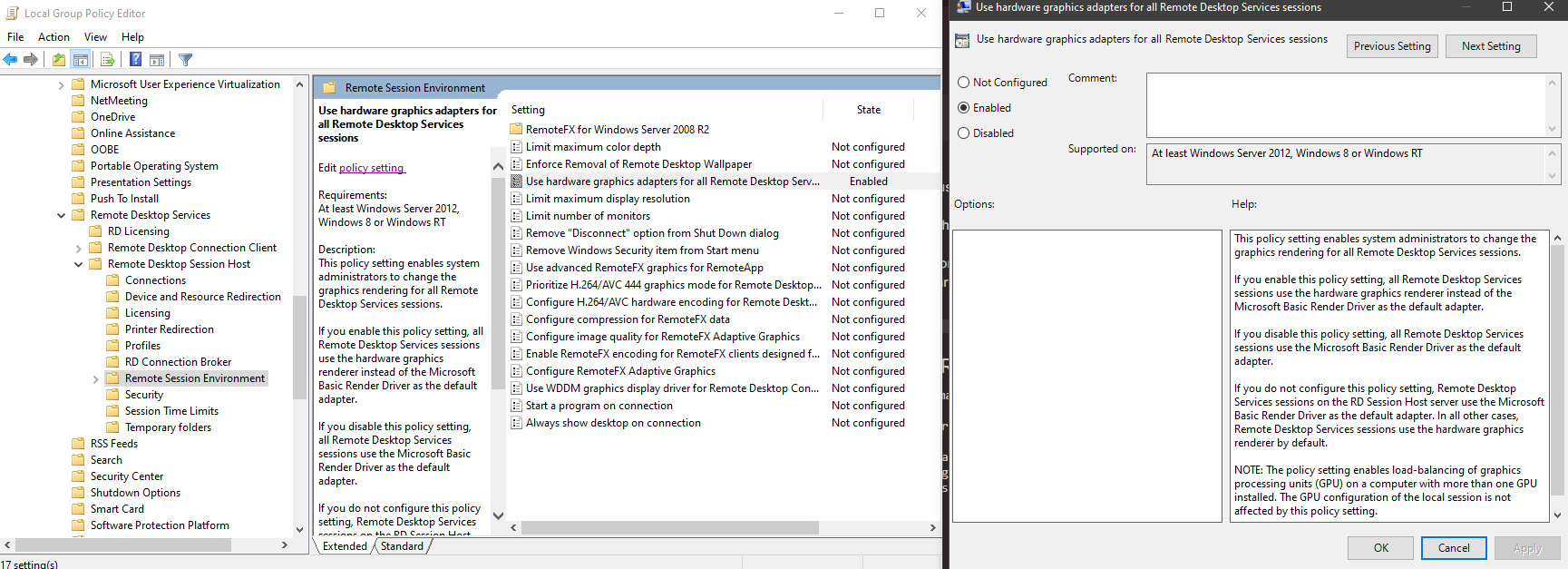
If you want to figure this out, follow below stuffs.
⚠ Applying this settings may make your host computer(=computer that you wanna access remotely) not connectable until you restart your host computer. Make sure you set this out when your host computer is physically accessible.
If you are using Windows 10 Pro on your client computer(=computer used for access to another computer), you can go to Edit Group Policy (or Win + R and type gpedit.msc), and go to Local Computer Policy\Computer Configuration\Administrative Templates\Windows Components\Remote Desktop Services\Remote Desktop Session Host\Remote Session Environment, and double click Use hardware graphics adapters for all Remote Desktop Services sessions, and make it enabled. And, restart your host computer.
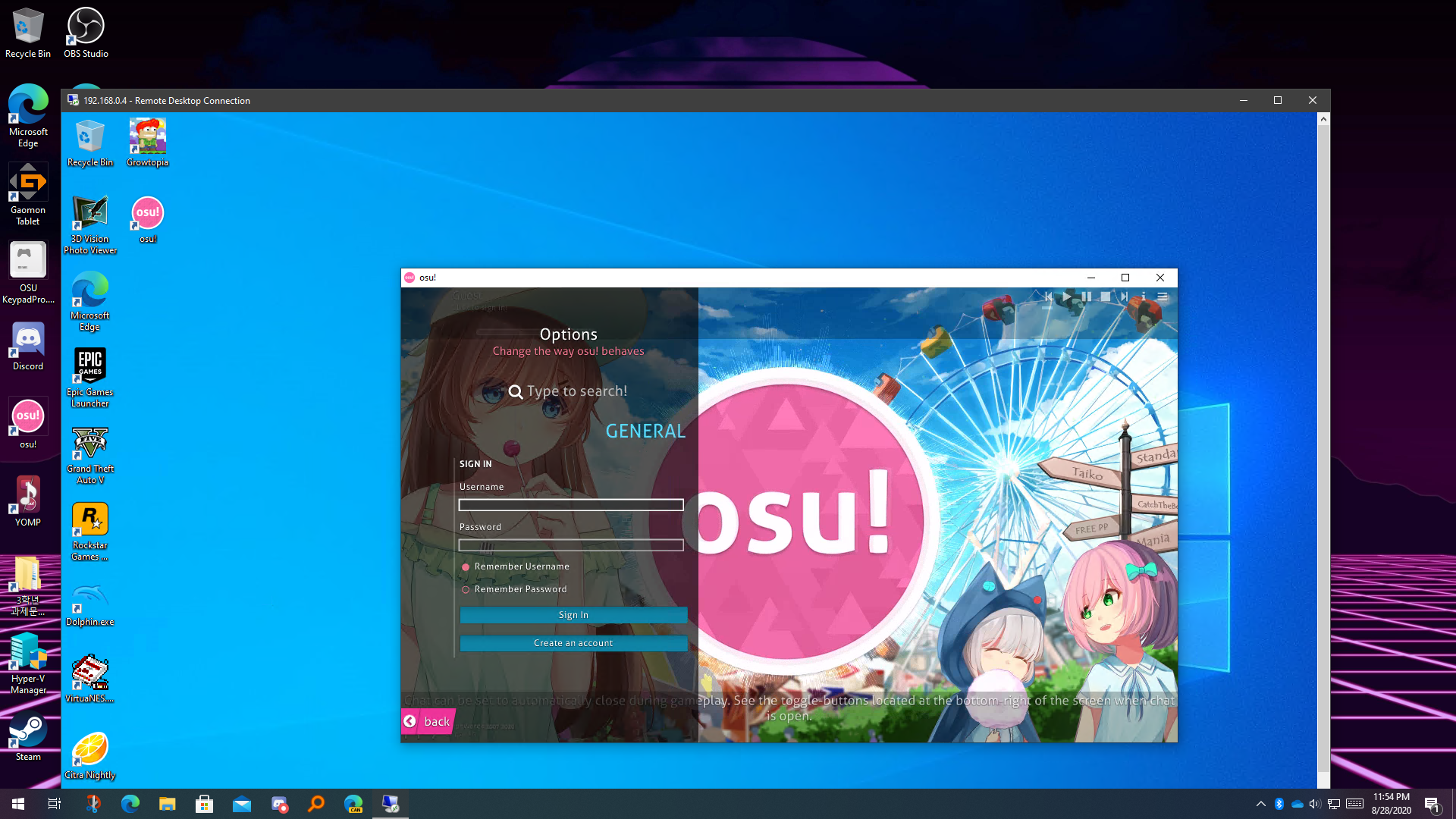
And now we get it! Just hope this tip may help for other people.
Edit : I am looking into the issue that doing this may occur connection fail on Windows 10 1903 or higher.
This tip applies to the Windows client, other platforms like Android works osu! well without settings.
If you tried to run osu! after connecting to RDP, you may experience that osu! is not working with returning the error as like as the error when your graphics card driver is missing. (but still without no graphics card driver warning sent by osu!.) The basic settings about rdp's graphics is Microsoft Basic Renderer Driver, which doesn't support OpenGL. (That's why some games didn't work on Microsoft RDP also.)
If you want to figure this out, follow below stuffs.
⚠ Applying this settings may make your host computer(=computer that you wanna access remotely) not connectable until you restart your host computer. Make sure you set this out when your host computer is physically accessible.
If you are using Windows 10 Pro on your client computer(=computer used for access to another computer), you can go to Edit Group Policy (or Win + R and type gpedit.msc), and go to Local Computer Policy\Computer Configuration\Administrative Templates\Windows Components\Remote Desktop Services\Remote Desktop Session Host\Remote Session Environment, and double click Use hardware graphics adapters for all Remote Desktop Services sessions, and make it enabled. And, restart your host computer.
And now we get it! Just hope this tip may help for other people.
Edit : I am looking into the issue that doing this may occur connection fail on Windows 10 1903 or higher.