for Animated text,i picked Raisha's tutorial.Pawsu wrote:
I myself would like to know how to do animated text for signatures and user pages
forum
[•] --- GFX Development Center
posted
Total Posts
56
Topic Starter
-[Jess]- wrote:
for Animated text,i picked Raisha's tutorial.Pawsu wrote:
I myself would like to know how to do animated text for signatures and user pages
Whoa, I've been away a bit because I'm preparing for finals xDRaisha Millenia wrote:
Click Window tab>>Animation. If there's no Animation at the Window tab, click "show all menu items"then it'll show like thishope this could help!
note: if you want to animate the text, click on the text's layer first then you make the animation frames. if you want to make the text like this:
you must change the text opacity/fill to 0 at the first frame. and on the second frame, change the text opacity/fill to 10 or 20(whatever you like), change the text opacity/fill to 30 or 60 on the third frame and do this until the text opacity goes to 100
Updated list :3
Nice. support
I am counted as a GFXer right? 
Topic Starter
Just changed the theme for the thread, what do you guys think? :3
you're crazyDaichi Shinku wrote:
Just changed the theme for the thread, what do you guys think? :3
Topic Starter
ayyyyyyysore to me now xDdrum drum wrote:
you're crazyDaichi Shinku wrote:
Just changed the theme for the thread, what do you guys think? :3
Cool thread. I can't contribute anything since I just took up an interest recently so I'll just casually stalk this thread instead.
So I was just messing around and I ended up making this thing. Can anyone give me some feedback, and maybe some help with the text, since the text is probably the weakest point of the whole image.
This text style tutorial helped me a lot.
Thanks KurochiieKurochiie wrote:
This text style tutorial helped me a lot.

Kouya-
Kouya- wrote:
I experimented with these tutorials and how other people make banners look pretty today .
Thank you, this thread is really helpful :3
For your top and bottom border, I would make one border, duplicate it, and then add it to the other side. 99.9% sure your borders are different sizes.
Kouya-
Those were my intentions haha, wanted to try out a new style . I don't really know if it's more bothering or more satisfying to other people honestly.Incorrect wrote:
For your top and bottom border, I would make one border, duplicate it, and then add it to the other side. 99.9% sure your borders are different sizes.
Topic Starter
The great flyte said this

Click the image, or just... click me!
This thing can be applied for all kind of designers too, not only Skinners....
There you have it guys :3
P.S : I think he forgot to add a word "Color" since all that he said applied to "Colors" too
Color theories for some research
Like Analogous Colors, Monochromatic, Triad, etc etc.
Click the image, or just... click me!
This thing can be applied for all kind of designers too, not only Skinners....
There you have it guys :3
P.S : I think he forgot to add a word "Color" since all that he said applied to "Colors" too
Color theories for some research
Like Analogous Colors, Monochromatic, Triad, etc etc.
Added to GFXPedia :3Kurochiie wrote:
This text style tutorial helped me a lot.
Awesome xDKouya- wrote:
I experimented with these tutorials and how other people make banners look pretty today .
Thank you, this thread is really helpful :3
But the Negative space is a bit too much, I think by zooming to the wolf more will be a bit better, or add some text or effects. :3
Incorrect wrote:
So I was just messing around and I ended up making this thing. Can anyone give me some feedback, and maybe some help with the text, since the text is probably the weakest point of the whole image.
Sorry guys, I've been a bit Passive, but don't worry, The Day after tomorrow will be my last exam and then, I'll go batcrazy with this thread (And my own Thread xD)
get bored,i make some broader line which is free for use
Kouya-
Another text tutorial, ladies. :3
The result:

The result:
Topic Starter
-[Jess]- wrote:
http://gfxcons.boards.net/
find a GFX site
Updated to the list :3Kurochiie wrote:
Another text tutorial, ladies. :3
The result:
- this post might be edited next time -
may i share some stuff here?
ps : its more wise to use stock image, and give credit to the artist who made the stock image..
learn to respect the original artist.. and learn to not stealing image from internet..
so ye.. that's how you turn your 'not-so-special' text into 'fabulous' text..
also, try to use different & more images, different color blending and stuff..
and the thing is have fun with your gfx art! cmiiw too
Inside
such a great honor to credit Eon-, because i took this technique from her amazing GFX implementation inside a text...
ps : i basically knows this technique since many years ago, but i just rarely use this.. x__x
ok, let me show you how i do this, and keep in mind, you can expand the step by step by yourself, i only shows you the basic how to do it...

lets get started with your non-famous gfx editor running first..
first i pick some random stock image(s).. in this step-by-step, i took from http://www.deviantart.com/art/Arctic-fo ... -153231819
make a new document, this time i use a random size for signature (around 600*150 px)

place the image as you wish.. make it fit and w/e its up to your creativity & imagination

here comes the fun part
add some text on it, using Text Tool

then duplicate the image layer OR you can also take another image, its up to you.. right click the layer, press duplicate layer, press ok
then set the duplicated layer ABOVE the text layer

right click the duplicated layer, then click "Create Clipping Mask"

it will make the text disappeared.. don't worry
move the clipped layer above the text to somewhere else, and see the magic

i mean move this layer..
then what to do? add some infamous Drop Shadow, Stroke, Pattern Overlay, and whatever you wish..

ps : i basically knows this technique since many years ago, but i just rarely use this.. x__x
ok, let me show you how i do this, and keep in mind, you can expand the step by step by yourself, i only shows you the basic how to do it...
lets get started with your non-famous gfx editor running first..
first i pick some random stock image(s).. in this step-by-step, i took from http://www.deviantart.com/art/Arctic-fo ... -153231819
make a new document, this time i use a random size for signature (around 600*150 px)
place the image as you wish.. make it fit and w/e its up to your creativity & imagination
here comes the fun part
add some text on it, using Text Tool
then duplicate the image layer OR you can also take another image, its up to you.. right click the layer, press duplicate layer, press ok
then set the duplicated layer ABOVE the text layer
right click the duplicated layer, then click "Create Clipping Mask"
it will make the text disappeared.. don't worry
move the clipped layer above the text to somewhere else, and see the magic
i mean move this layer..
then what to do? add some infamous Drop Shadow, Stroke, Pattern Overlay, and whatever you wish..
ps : its more wise to use stock image, and give credit to the artist who made the stock image..
learn to respect the original artist.. and learn to not stealing image from internet..
so ye.. that's how you turn your 'not-so-special' text into 'fabulous' text..
also, try to use different & more images, different color blending and stuff..
and the thing is have fun with your gfx art! cmiiw too
some other example i've made so far only had that one pl0x
only had that one pl0x
alternate way: you can change the text fill to 0%ExUsagi wrote:
may i share some stuff here?Insidesuch a great honor to credit Eon-, because i took this technique from her amazing GFX implementation inside a text...
ps : i basically knows this technique since many years ago, but i just rarely use this.. x__x
ok, let me show you how i do this, and keep in mind, you can expand the step by step by yourself, i only shows you the basic how to do it...
lets get started with your non-famous gfx editor running first..
first i pick some random stock image(s).. in this step-by-step, i took from http://www.deviantart.com/art/Arctic-fo ... -153231819
make a new document, this time i use a random size for signature (around 600*150 px)
place the image as you wish.. make it fit and w/e its up to your creativity & imagination
here comes the fun part
add some text on it, using Text Tool
then duplicate the image layer OR you can also take another image, its up to you.. right click the layer, press duplicate layer, press ok
then set the duplicated layer ABOVE the text layer
right click the duplicated layer, then click "Create Clipping Mask"
it will make the text disappeared.. don't worry
move the clipped layer above the text to somewhere else, and see the magic
i mean move this layer..
then what to do? add some infamous Drop Shadow, Stroke, Pattern Overlay, and whatever you wish..
ps : its more wise to use stock image, and give credit to the artist who made the stock image..
learn to respect the original artist.. and learn to not stealing image from internet..
so ye.. that's how you turn your 'not-so-special' text into 'fabulous' text..
also, try to use different & more images, different color blending and stuff..
and the thing is have fun with your gfx art! cmiiw toosome other example i've made so faronly had that one pl0x
wah nice, idk using that way... o~O uhh, for example?Raisha Millenia wrote:
alternate way: you can change the text fill to 0%
Hello everyone! Im back from my 8 months hiatus, some of you may know me as [ Evil ] from ExE thread waaay back, and im finally back to the world of GFX.
I thought i might share with you all something about scan lines, or diagonal lines. I see many newcomers to GFX using scan lines but abusing it or using it in a wrong way. Heres a little tutorial regarding proper use of scan lines and how to apply them correctly.
I thought i might share with you all something about scan lines, or diagonal lines. I see many newcomers to GFX using scan lines but abusing it or using it in a wrong way. Heres a little tutorial regarding proper use of scan lines and how to apply them correctly.
Scan lines/diagonal lines
PS: This thread is really helpful for newcomers to GFX, awesome idea on setting it up ^^Scan lines aren't just lines to place over an image to look good or boost it, thats just abusing scan lines. Scan lines can be used to emphasize a certain part of the picture of a filler for other miniscule detail. Apply scan lines wrongly can make the image look bad, however if you apply scan lines properly, you can get some good effects out of it.
This is an example of bad scan lining

As we can see here, the whole image is scan lines and there is no reasoning or purpose behind it, it does not portray anything and certain does not look nice?
So how we do fix this problem?
1stly, you have to detect the areas you would want to scan line. For this image, i will scan line the rocks and the sky. In some cases doing the full scenery might be bad but i personally find this one okay. Detecting the image is essential as you would want to split it up into different areas. EG: the girl here, the sky, the rocks, the hair, the armor.

Once you have selected your area, you can simply create a new layer and scan line it as usual.
At this point, you would want to clean it up, for instance in this picture the scan lines are touching the girls face and we can use a brush or eraser to ease and fade it to look more natural.
Unclean:

Clean:

This gives off a better product when apply scan lines to it.
The final product:

You can spot a clear difference between Example 1 and the final product, and this is how you properly apply scan lines.
There are various other factors coming into scan lines too, these things are thickness, anti-alias level, angle, colour etc. Having the wrong combination can lead into something bad. EG:

And remember, when applying scan lines, make sure you plan out and know what you want to perform with it and not blindly place random lines. I hope this tutorial is helpful!
This is an example of bad scan lining
As we can see here, the whole image is scan lines and there is no reasoning or purpose behind it, it does not portray anything and certain does not look nice?
So how we do fix this problem?
1stly, you have to detect the areas you would want to scan line. For this image, i will scan line the rocks and the sky. In some cases doing the full scenery might be bad but i personally find this one okay. Detecting the image is essential as you would want to split it up into different areas. EG: the girl here, the sky, the rocks, the hair, the armor.
Once you have selected your area, you can simply create a new layer and scan line it as usual.
At this point, you would want to clean it up, for instance in this picture the scan lines are touching the girls face and we can use a brush or eraser to ease and fade it to look more natural.
Unclean:
Clean:
This gives off a better product when apply scan lines to it.
The final product:
You can spot a clear difference between Example 1 and the final product, and this is how you properly apply scan lines.
There are various other factors coming into scan lines too, these things are thickness, anti-alias level, angle, colour etc. Having the wrong combination can lead into something bad. EG:
And remember, when applying scan lines, make sure you plan out and know what you want to perform with it and not blindly place random lines. I hope this tutorial is helpful!
Hello!I have render some nice broader form a game and i want to share it
Here:




Here:
That will be useful.-[Jess]- wrote:
Hello!I have render some nice broader form a game and i want to share it
Here:
Thanks Jessy <3
I use flamingtext for cool text sometimes
Most of them are really bad imoghostshipCrowie wrote:
I use flamingtext for cool text sometimes
but you can make them look goodAomi wrote:
Most of them are really bad imoghostshipCrowie wrote:
I use flamingtext for cool text sometimes
Topic Starter
Well, it depends on one's preferences tho xD
I thought that maybe I should bump this, to complement Ryn's post your gfx thread. :p
I was experimenting with creating different pattern fills. I don't know if anyone else has attempted a hexagonal pattern fill yet.






 )
)
It's lacking any form of antialias, mostly because I can't get my antialias function to work. It can, however, be slightly blurred to fix it's jaggedness.
You could, for example, apply it to a sci-fi themed GFX or something..

Any thoughts on this 'experiment'?
I was experimenting with creating different pattern fills. I don't know if anyone else has attempted a hexagonal pattern fill yet.
It's lacking any form of antialias, mostly because I can't get my antialias function to work. It can, however, be slightly blurred to fix it's jaggedness.
You could, for example, apply it to a sci-fi themed GFX or something..

Any thoughts on this 'experiment'?
//Gapesa1l2d3r4e5d6 wrote:
I thought that maybe I should bump this, to complement Ryn's post your gfx thread. :p
I was experimenting with creating different pattern fills. I don't know if anyone else has attempted a hexagonal pattern fill yet.I currently only have one size. (16x10 per hex pattern:)
It's lacking any form of antialias, mostly because I can't get my antialias function to work. It can, however, be slightly blurred to fix it's jaggedness.
You could, for example, apply it to a sci-fi themed GFX or something..
Any thoughts on this 'experiment'?
It's cool, man. ∑(゚ロ゚〃)
But the hexa-thingy is too much. Adjust the opacity (lower), maybe?
http://e-shuushuu.net/ here is a good site for images
too much after glow on the text @helixu
edit after glow i mean outer glow
edit after glow i mean outer glow
If you want to keep the black border, possibly consider resizing it to a one pixel border maybe(?)Nissanwarrior69 wrote:
pretty good i would not have the border black maybe grey with transperencyjuesus wrote:
Hello, can they give me an advice? It is that I am training.
Personally, I dont feel as if the font you've used fits with the image. A script font could work, maybe? Using a lighter colour would fit more with the image as well.
The animation is good, although the third section (where it's zooming out) does feel a little short, although that might just be me.
However, it's pretty good for someone who's training!

Ty, I liked your advice.Tae wrote:
If you want to keep the black border, possibly consider resizing it to a one pixel border maybe(?)
Personally, I dont feel as if the font you've used fits with the image. A script font could work, maybe? Using a lighter colour would fit more with the image as well.
The animation is good, although the third section (where it's zooming out) does feel a little short, although that might just be me.
However, it's pretty good for someone who's training!