I've noticed since the windows update, some people (including me) can't seem to run osu!
Personally I get this error:
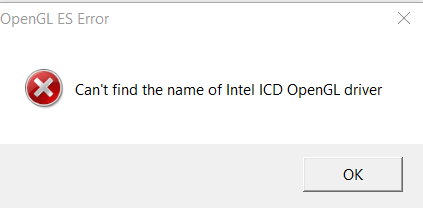
Neither the regular version of osu nor the fallback version will even launch (or give that crash dialogue) and it has to be force closed with task manager.
My graphics card and pc stats:
- Win 10 laptop
- Intel HD Graphics 520
- NVIDIA GeForce GTX 950M
- Latest Win 10 update (somewhere early in march)
if you have similar stats, DO NOT CLICK THIS BUTTON OR YOU WILL DIE:

If you already did, here's how i fixed:
- Reinstall osu! to a new folder (osu2)
- Copy your osu!.db file to somewhere safe like your desktop
- Replace all the files (NOT THE FOLDERS!!) in your main osu install folder with the ones from osu2
- Put the osu!.db file back in your main install folder
- Run the osu repair program (i think it should say something about fixing corrupted song files
Hopefully there's an easier way to fix this, but I couldn't find it (and the first time around i uninstalled and reinstalled osu, losing all my song files)
Pretty much dont click the button of death if you're on windows 10 lol, the new intel driver update messed things up
Personally I get this error:
Neither the regular version of osu nor the fallback version will even launch (or give that crash dialogue) and it has to be force closed with task manager.
My graphics card and pc stats:
- Win 10 laptop
- Intel HD Graphics 520
- NVIDIA GeForce GTX 950M
- Latest Win 10 update (somewhere early in march)
if you have similar stats, DO NOT CLICK THIS BUTTON OR YOU WILL DIE:
If you already did, here's how i fixed:
- Reinstall osu! to a new folder (osu2)
- Copy your osu!.db file to somewhere safe like your desktop
- Replace all the files (NOT THE FOLDERS!!) in your main osu install folder with the ones from osu2
- Put the osu!.db file back in your main install folder
- Run the osu repair program (i think it should say something about fixing corrupted song files
Hopefully there's an easier way to fix this, but I couldn't find it (and the first time around i uninstalled and reinstalled osu, losing all my song files)
Pretty much dont click the button of death if you're on windows 10 lol, the new intel driver update messed things up
