Check the \bt folder, are there any files?
If there are not, follow the steps below. If there are, go to Repair section
Try disabling your antivirus and then try to open a new beatmap. Does it work now?
If that didn't work,
Your osu! Might be having trouble with permissions
You can go to settings and click on the
Repair folder permissions option like so,
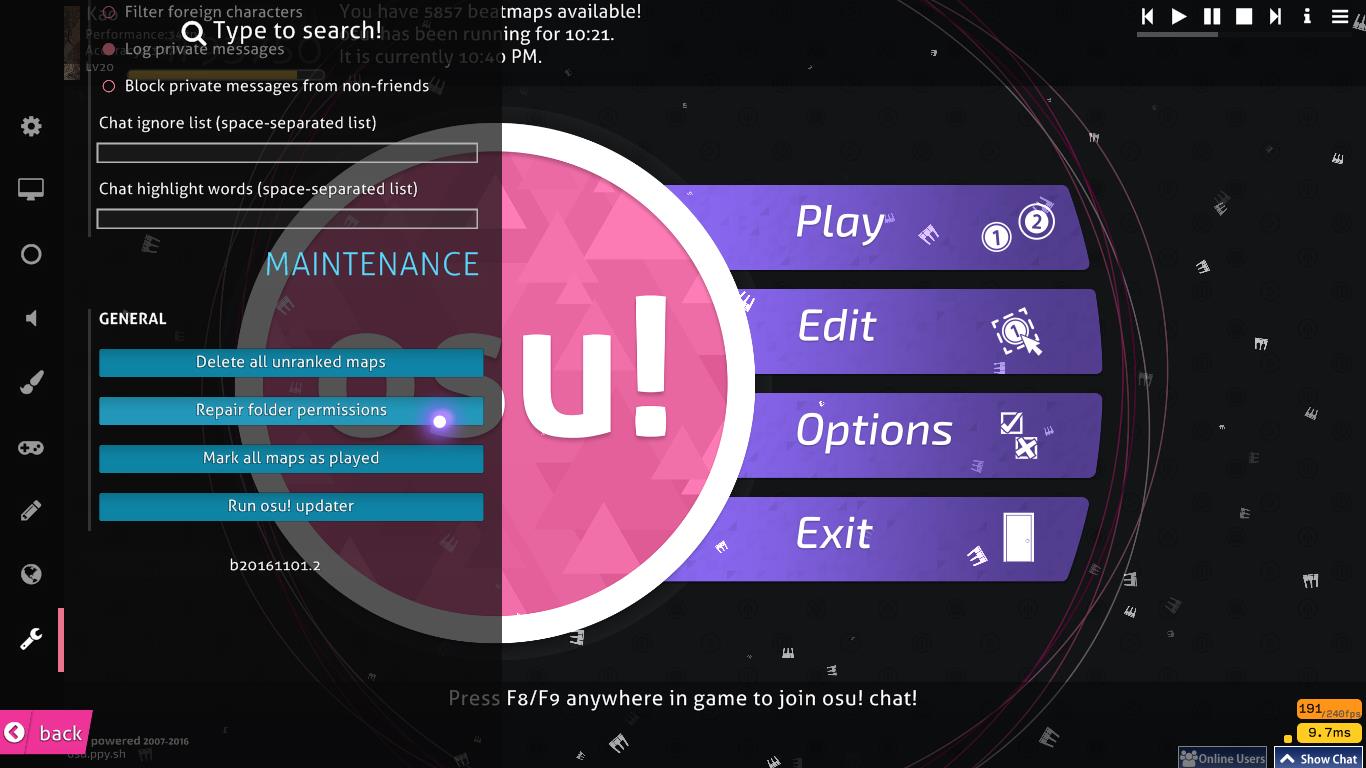
After that, move out the .db file again
If that still didn't work,
Try moving osu! To another location, fix permissions then move out the .db and \bt folder
Repair:Here are steps you can do to repair osu!
Method 1: Launch Repair Dialog- Hold down the Shift key on your keyboard.
- While holding Shift, double click the osu! icon on your desktop.
- Continue holding Shift until you see the recovery dialog prompt.
- From there, click on the "Repair osu!" option
Method 2: ShorcutIf you have the "repair osu!" Shortcut, opening that also works.
 Method 3: Config Shortcut
Method 3: Config ShortcutIf you don't have the "repair osu!" Shortcut, you can create one instead.
- Right click osu!.exe > Create a shortcut
- Open properties of the shortcut
- Select then Alt + Enter or
- Right click > Properties
- Set Target to ...\osu!.exe -config
- Press OK then open the shortcut
Method 4: Text documentYou can also force the updater to run by creating a new text document in your osu! folder called "help". Right-click in an empty space in your osu! folder, and choose New > Text Document.
Name it help and then run osu! to start the updater in forced maintenance mode.

Notes:
You can also manually set the permissions yourself but it's gonna take some steps
- Navigate through the root folder of osu! and open up the properties
- Select then Alt + Enter or
- Right click > Properties
- Go to Security tab and click on Advanced
- Go to Owner tab and click on "Edit..."
- Choose your account and click on "Replace owner on..."
- Click on OK and wait for it to apply.
After that
- Navigate through the root folder of osu! again and open up the properties
- Select then Alt + Enter or
- Right click > Properties
- Go to Security tab and click on Advanced
- Go to Permissions tab then "Change Permissions..."
- Click on "Add..." and enter your Username there
- Click on OK and select on Allow all (at the top)
- Click on OK and wait for it to apply.
