If your situation is anything like mine, chances are that it's running on your CPU's integrated graphics (iGPU), not your dedicated graphics card (dGPU). I hope this post will save you some time (and sanity) Googling.
1. Navigate to
2. Open the most recent
3. Skim through the first few lines of the log file. Assuming you're running on OpenGL, you should see a line like the one I highlighted in this screenshot:
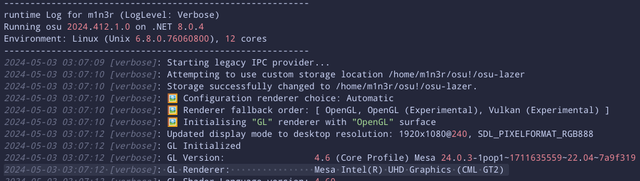
I have an Intel CPU, so I've been running osu! on the iGPU.
From a few searches on Stack Exchange, I made a small shell script to set these variables and start the AppImage.
I also posted the script as a GitHub Gist, which you can find here.
Create a new file, e.g.

I recently updated the Gist with the shortcut file I use, with some added comments to help you set it up to match your environment. It goes into
Once you hit save, you should see a shortcut to launch osu! in your desktop environment's launcher/application menu. (I know it shows up immediately in GNOME, but I'm not sure if you may need to restart with other DEs. 🤔)
I hope this helps make your circle-clicking experience a bit smoother! If you have any questions/comments/corrections/death threats for me, drop a comment here, and I'll get to them sooner rather than later.
Here's how to check:
NOTE: Byosu:/, I am referring to your osu! data directory (the technically correct name for a "folder"). By default, it's at ~/.local/share/osu/osu-lazer (correct me if I'm wrong), but you can change it in the in-game settings. You can also open it in your default file manager from the game by going to settings > General > Open osu! folder.1. Navigate to
osu:/logs. You will see a crapton of log files named like ${timestamp}.${type}.log. The game creates a new set of these files every time it launches.2. Open the most recent
${timestamp}.runtime.log (the one that starts with the highest number) in a text editor. (I'm using VSCode, but gedit/Kate/nano will work too.)3. Skim through the first few lines of the log file. Assuming you're running on OpenGL, you should see a line like the one I highlighted in this screenshot:
I have an Intel CPU, so I've been running osu! on the iGPU.
Hmm, so I am running on the iGPU. How do I get osu! to run on the dGPU?
There used to be a binary included in the proprietary NVIDIA drivers called "prime-run" that seems to have disappeared from more recent versions--but we can replicate its functionality by setting a few environment variables.From a few searches on Stack Exchange, I made a small shell script to set these variables and start the AppImage.
I also posted the script as a GitHub Gist, which you can find here.
Create a new file, e.g.
launch_osu.sh, in the same directory as your osu! AppImage and copy/paste the contents of launch_osu.sh from the Gist into it, then make it executable by typing chmod +x launch_osu.sh into a terminal. Now, you can type the path to the script into your terminal to launch osu! on your dGPU! You'll know it's working when your ${timestamp}.runtime.log files start showing something like this:OK, but I don't want to type that into the terminal each time I want to play!
Most Linux desktop environments support.desktop files, which will let osu! (or any other local app you want easy access to) show up in your launcher/application menu!I recently updated the Gist with the shortcut file I use, with some added comments to help you set it up to match your environment. It goes into
~/.local/share/applications.Once you hit save, you should see a shortcut to launch osu! in your desktop environment's launcher/application menu. (I know it shows up immediately in GNOME, but I'm not sure if you may need to restart with other DEs. 🤔)
I hope this helps make your circle-clicking experience a bit smoother! If you have any questions/comments/corrections/